How to Create a Stacked Photo of the Moon
![]()
So you want to learn to take stacked images like the one above? Great! You’ve come to the right place — just read on.
Things you’ll need
1. Tripod
2. DSLR Camera
3. Lens (with greater than a 35/50mm focal length)
4. StarStax (Download Windows 64-bit, Windows 32-bit, or Mac)
5. Intervalometer
I would recommend something with a focal length greater than 35mm on a crop-sensor camera (eg. Canon Rebel/7D/80D) and 50mm on a full-frame camera (eg. Canon 1D/5D/6D).

Intervalometer
Don’t know what an intervalometer is? Your camera might have one built in. My Canon 7D Mk II has one built-in in the 4th shooting options menu:
![]()
If yours doesn’t, search Amazon.com for “Intervalometer” and your camera model. They range from $20 to $25 but are very useful for things like this and star trails if your camera does not have one built in.
The whole capture will take about 30 minutes to an hour [possibly longer if you use a shorter focal length, like 50mm (FF) or 35mm (crop)]. You might check your local hourly weather forecast and take a peek at what might be coming, as it might be dark and you won’t see approaching clouds/showers/storms.
Getting started
To start, put your camera and lens on a sturdy tripod.
You will need to put your camera into Manual, or ‘M” mode. Settings you will be using will depend on when you start, but right after sunset (like the header photo of this tutorial) have settings around:
Moon phase: Waxing Crescent, 2 days old
Shutter speed: 1 second
Aperture: f/5.6
ISO: 400
White Balance: 4000K (or whatever is closest)
Your shutter speed and ISO values required for a good exposure will go down as the lunar month progresses towards a full moon, and go back up as the month progresses towards a new moon again.
For a full moon stack, the settings are closer to:
Shutter speed: 1/10″
Aperture: f/8.0
ISO: 200
White Balance: 5000K (or whatever is closest)
If your camera has a ‘daylight/sunshine’ setting for white balance, use that. You’ll need to lock down the white balance, because the color of the Moon changes as it moves across the sky, and you don’t want that affecting your stack.
So, now you are going to want to set your camera to the center, single point Autofocus. Make sure your lens is in Auto or AF mode, aim that center AF point at the Moon and half press your shutter button a few times to set the focus on the Moon. Then flip the switch on your lens from A or AF to M or Manual focus so that it doesn’t move during the capture.
If you have Live View capabilities on your camera, you can even use that to check focus, by digitally zooming in.
Set your intervalometer (whether internal in the camera or with one attached to the camera via cable) to capture one shot every 10 seconds. Start the intervalometer and make sure the timer is working correctly.
Time to start: 5 seconds
Long: 1 second
Interval: 10 seconds
Next, double-check you’ve completed everything necessary so far:
1. Camera on sturdy tripod
2. Good battery installed
3. Intervalometer set to 1 photo / 10 seconds and is working correctly
4. Camera settings produce well exposed moon photos and are in the ballpark of the ones mentioned above, and if upon your test pictures taken with the intervalometer check are too dark, bring up your ISO from 200, to maybe 400.
5. Check the focus on the Moon (don’t hesitate to zoom in on the image to check focus and exposure of the moon with the preview function of your camera.
Now you’re going to need to frame up your shot.
Moonrise
You will want to frame the Moon in the lower left corner (Northern Hemisphere), or lower right corner (Southern Hemisphere) depending on where you live in the world. If you live near the Equator, you will want to put the Moon near the lower center of your frame.
Moonset
You will want to frame the Moon in the upper left corner (Northern Hemisphere), or upper right corner (Southern Hemisphere) depending on where you live in the world. If you live near the Equator, you will want to put the Moon near the top center of your frame.
The Moon always rises in the East and sets to the West. If you have to look to the south to find the Moon in the sky, frame the Moon in the upper left of the image like this:
![]()
If you live in the Southern Hemisphere, frame the shot in the same way, only in the upper right corner of the image (the moon will sweep down and left)
If you live near the equator, you’ll frame it right in the upper-center portion of the image (the moon will come nearly straight down).
Your framing will also depend on what kind of moon stack you are shooting, moonrise or moonset.
At different points during the year, the Moon will rise, pass, and set in different locations along the horizon.
To find out where the moon will be rising or setting to/from, from your current location: I use The Photographer’s Ephemeris.
![]()
It tells you where and when the Sun and Moon will rise from, and if you plug in your shooting location, you can follow the lines and see landmarks to base your framing off of.
Once you have your shot framed up, let ‘er rip and watch the Moon set through the back of your camera.
![]()
Be careful not to touch your camera, or you will get bumps in your shot, like this shown below (a mistake I learned early on when taking these):
![]()
Now for processing each of those images together into one stack. Earlier, you downloaded a program called StarStax. Plug in your SD card or camera, however you usually transfer images to your computer and open StarStax. You’ll be brought to a screen that looks like this:
If you shoot JPG usually, StarStax is a great option and is easy to navigate without having to learn how to use Photoshop and you can continue reading.
![]()
But if you’re familiar and you prefer to use Adobe Photoshop, you can simply import all your photos as separate layers and lighten blend that way.
You’ll want to make sure that the Blending mode is set to ‘Lighten’ and that the rest of the options are deselected.
Navigate to the top left of the program and click on the left most blue icon that looks like a folder. It will open up a file browser where you will search for your images you just took. Browse through and write down or mentally note the first and last images of the sequence. Find the first image in the sequence, click on it, then press and hold the Shift Key. Navigate to the last image in the sequence and click on it, it will have selected all the frames in-between the two and click ‘Open’ in the lower right of the file browser. It will show your different files from start to finish inside of StarStax.
Next, you want to click the right-most blue icon that looks like a small blue cylinder in the first group of four icons. It will begin processing the images. If done correctly and you didn’t bump the tripod or move the camera during the capture while the Moon transits the frame of your camera. They will be laid out nicely in a line from corner to corner. Once the sequence completes. Click the icon to the left of the blue cylinder and it will bring up a window asking you to save your new stack to your computer. Save it wherever you like, and share your new work with the world on social media!
If you took images like the one above which you do not want to include in the stack, just scroll to the bottom of the file list in StarStax and uncheck them from being included and re-click the blue cylinder.
You can even take the images more frequently, and stack them all together to show the color change of the Moon when it rises, like this:
![]()
Or space them out longer than 30 seconds for a full-moon stack (110 seconds):
![]()
Bonus: This effect can also be achieved in camera using the multi-exposure function, and saving all the separate exposures or doing it at an interval which lines them up correctly – but is more risky since then you only have those exposures to work with. So once you’ve done it a few times, and know during which moon phase, which interval to use: (eg. one every 20 seconds for a crescent moon but one every 1min 30 seconds for a full moon) then you can try the multi-exposure way!
“Why does the moon change color so vividly near the horizon”, you ask?
It is due to the atmosphere, and is caused by the same reason we see the beautiful reds, oranges, and magentas at sunset. If you think about it in 3D – we are viewing the moon through thousands of miles of dusty air, and when there are events like wildfires or dust storms this effect can even be enhanced.
Here are some other examples of my best moonstacks!
![]()




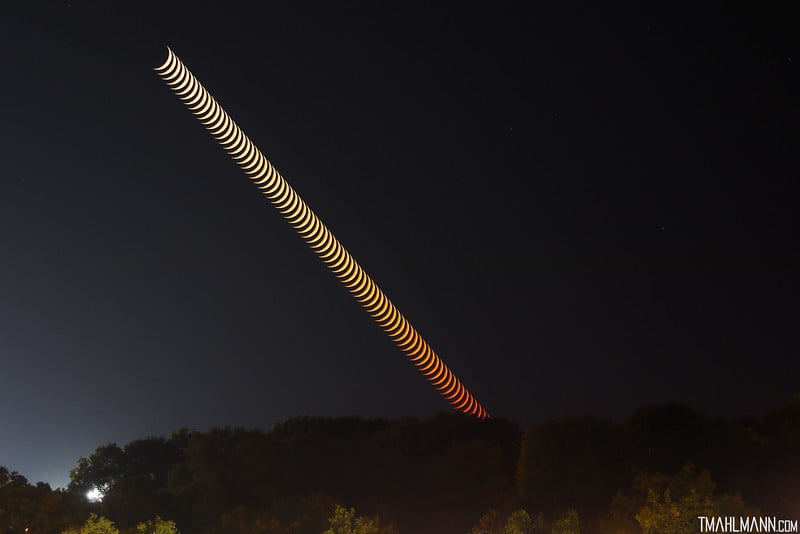
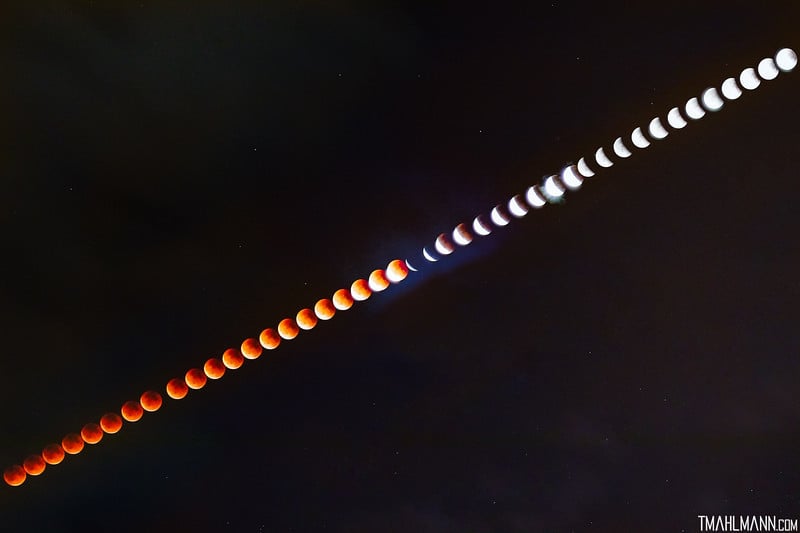
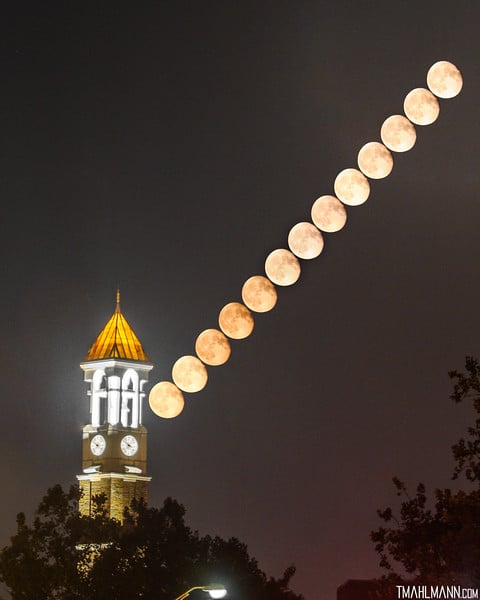

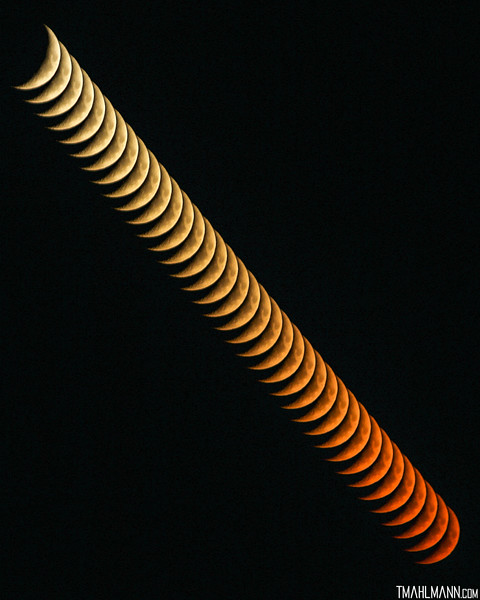
About the author: Trevor Mahlmann is an internationally published and award-winning photographer and a Purdue University student studying aerospace engineering. His goal is to follow in the footsteps of Neil Armstrong and become an astronaut. You can connect with him and find more of his work on his website, blog, Twitter, Facebook, and Instagram. This article was also published here.