Nik Collection 4 Review: There Are Diamonds in the Rough
![]()
DxO’s new Nik Collection 4 comes with several new features and upgrades but still retains the familiar workflow and film simulations fans are looking for. The subtle changes make for an easy transition for long-time users and are bound to attract new interested photographers, too.
Although Nik Collection has exchanged hands several times — from Snapseed to Google, to most recently DxO, which released Nik Collection 3 in 2020 with the new Perspective Efex and non-destructive Lightroom Editing that retains a larger TIFF file which can be revisited — the software hasn’t had a drastic overhaul that would turn away long-time users and fans. That remains the case here in the latest update that launched in early June, Nik Collection 4.
![]()
It comes with well-known plugins — such as Analog Efex Pro, Color Efex Pro, and Silver Efex Pro — in addition to Viveza which allows for manual editing that is akin to what you would expect from a less feature-filled Develop module in Lightroom. It also includes Dfine for noise reduction, HDR Efex Pro, Perspective Efex, and Sharpener Pro, as well as several improvements and UI changes.

Overall Usability and Design
Long-time Nik users will notice that the software has still maintained its familiar core and is easily recognizable. For newcomers, it’s important to note that Nik has never been a bulk-edit tool nor does it have a top-speed performance. Instead, it is more suited for individual edits, although the “Last Edit” function does speed up editing multiple images.
Nik Collection 4 works well in conjunction with Lightroom and Photoshop, PetaPixel’s David Crewe noted when it was announced, but it can also be a great stand-alone editing tool. However, users will have to swap between the plugins if, for example, they want to first work on correcting the perspective in Perspective Efex or sharpen the RAW file in Sharpener Pro, followed by image adjustments in one of the other plugins. This isn’t the best workflow because it takes time to swap between the two or three plugins. On the flip side though, it keeps the plugins lean by not automatically including features you don’t necessarily need. It’s a double-edged sword.
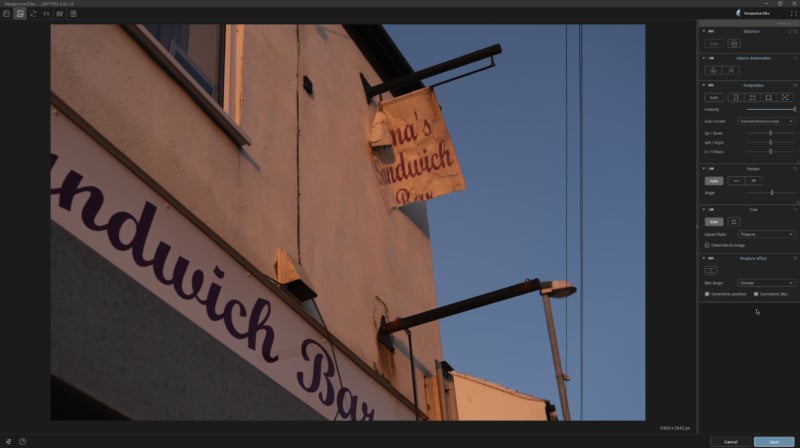
Because Nik boasts over 250 presets across the collection, it can be easy to become overwhelmed with the different creative directions that you can take. However, because the plugins are broken down in eight separate ways, it can make it easier for inexperienced users to work their way through the collection and become accustomed to the different looks that can be created in each one of them. So while it might not be as tightly integrated as some might like, that does have its benefits.
The UI for all plugins is similar and brings continuity throughout, although with the latest update some of the sections in the right-hand-side panel can be difficult to navigate at times due to Nik Collection 4 opting for a dark minimalist design, which comes with small icons that can be hard to see or find.
Color, Analog, and Silver Efex Pro
Where Nik Collection has always stood out as a unique tool is its large number of presets, film simulations, and filters that cover both color and monochrome images and can be found across its three core plugins: Color, Analog, and Silver Efex Pro. Each one of them brings something different and you will find yourself gravitating towards certain filters or sections of each plugin that suit your editing style.
Color Efex Pro
Color Efex Pro, which aims to bring a variety of filters for different types of photography from architecture to weddings and nature, is the weakest one out of the trio in my opinion, especially when it comes to being user-friendly. All three plugins offer a library of filters but Color Efex is the only one that doesn’t let you them in the main filter library which can make the editing process longer than it needs to be.
Instead, users have to click on a small icon right next to each filter’s name in order to reveal several other filters within that category, which do have previews, and keep going back and forth until settling on the final one. It’s tedious and time-consuming.
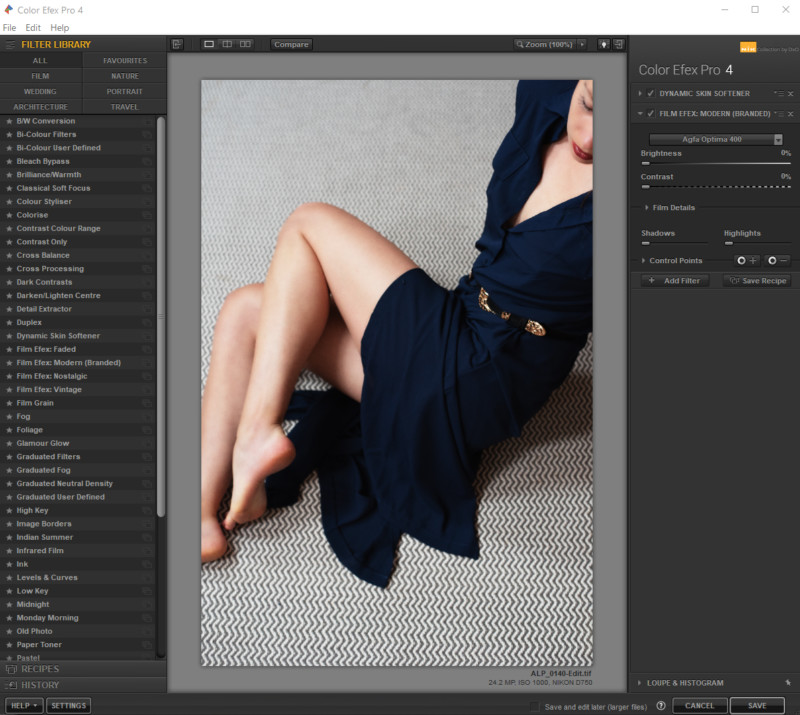
With such a large number of filters available, it appears that Color Efex is trying to be a plugin that does it all but fails to deliver quality. Many of the filters are unsuitable for either natural or artistic applications, and I found myself trawling through the long list but struggling to find one that fits, even with all the modifications that are available within each filter.
The plugin now also has “Recipes” — a section below “Filter Library” — which contains 35 additional presets which can be previewed. This instantly makes editing easier, and each individual recipe can be further modified. For example, the “Blue Monday” recipe, below, allows you to adjust the type of tone used as well as the cross-processing which gives additional creative options.
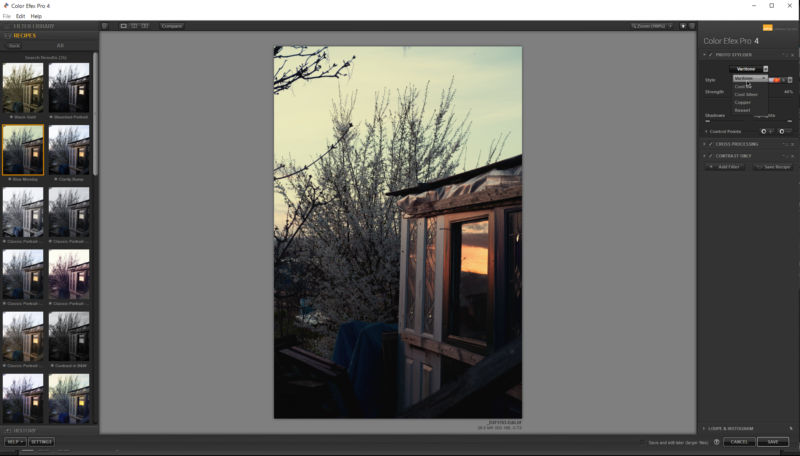
Generally, I would not consider Color Efex Pro to be a sophisticated portraiture editing tool by any means. I think it is more suitable for landscape, street, or still life work. However, even then, the time it requires to go through each and every filter section to find an applicable one is not worth the effort it asks of you.
It is likely that an everyday user would forego this plugin and go straight to Viveza for manual editing or Analog or Silver Efex Pro for film simulations and presets unless they are able to pinpoint several favorite ones in Color Efex Pro early on. At first glance, it may seem that Color Efex Pro has a lot to offer but after some time spent editing, you will quickly see its shortcomings.


Analog Efex Pro
Primarily focused on film simulations, this plugin delivers a good choice of both color and monochrome filters as well as a choice of frames, bokeh, double exposure, dirt, and scratches. It also gives “photo plate” options for a look that resembles damaged film and wet plate and can quickly turn a digital photograph into an interesting piece of art.
You can choose a ready-made preset or build your own “camera kit” by mixing and matching all of the features available. Equally, within each preset — same as with Color Efex Pro — you can adjust the settings, such as filter strength, film type, basic adjustments, and more.
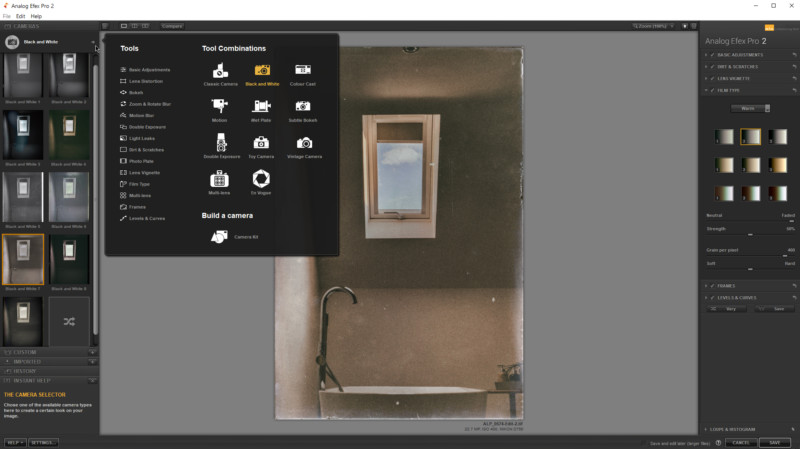
In this release, the UI of Analog Efex Pro remains largely unchanged as do the filters themselves, with the exception of the newly added section “En Vogue,” which features 10 new presets. For monochrome photography, you have a choice of nine more traditional monochrome presets under the “Black and White” section or the more artistic presets found under the “Wet Plate” section.
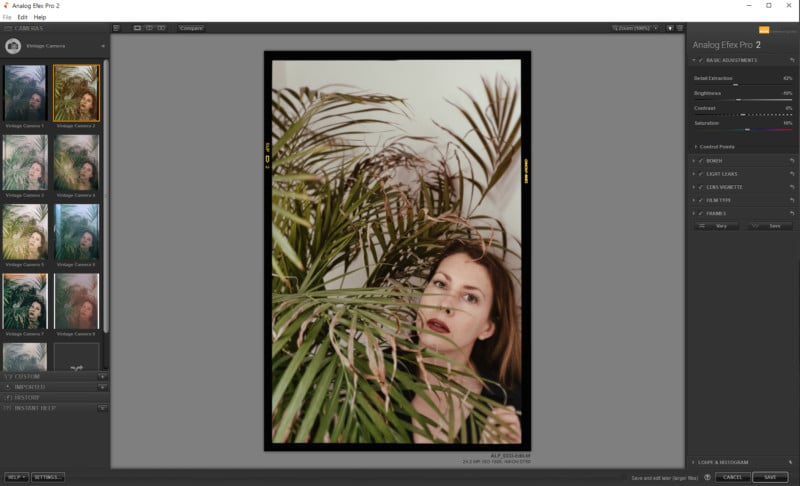
So far, after around five years of using Nik Collection and its older versions, I still haven’t exhausted the options that come with Analog Efex Pro. Although the presets haven’t largely changed over the course of time, I’ve found them to fit well for portraiture, street photography, still life, landscape, and even to be good enough for an exhibition where this plugin was exclusively used for editing the final prints.



Although some presets may initially appear too strong for some applications, it is possible to strip it down to the minimum or simply start from scratch if that’s preferred, especially when combined with Photoshop for more precision. The build-your-own option should not be underestimated because it gives almost as much control as manual editing.
For beginners or those who don’t want to spend as much time manually editing in Photoshop, this plugin can give a good base for achieving unique looks with plenty of customization options. Replicating film and wet plate looks manually can be difficult, but this particular plugin does it with ease.

Although it is the most usable plugin by far, especially because it gives good color and monochrome options all-in-one, I’m disappointed to see that the light leaks still lack a good level of customization. The “Control Points” do give more choices to modify them, but you are still unable to flip, rotate or resize them, unlike in Adobe Photoshop or Affinity Photo.
These light leaks can be adjusted to appear subtle and visually pleasing — unlike ones I’ve tested with other editing programs — so it’s a shame that DxO hasn’t expanded the options in this upgrade.
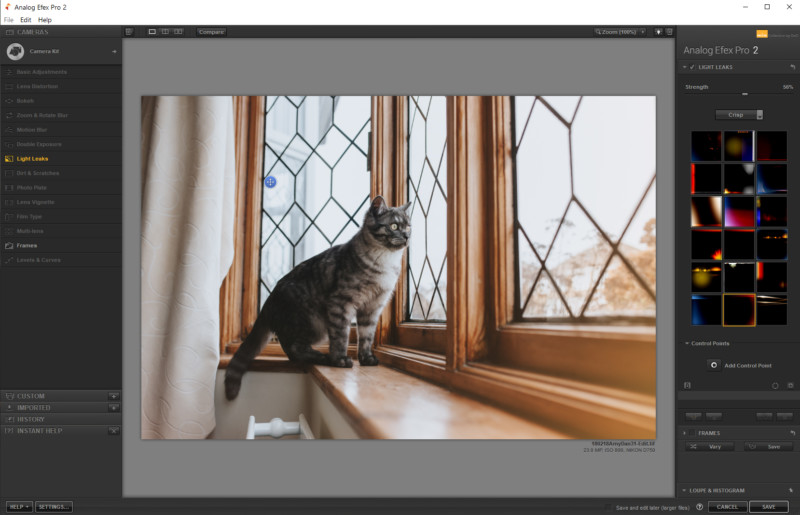
Silver Efex Pro
Solely dedicated to monochrome enthusiasts, Silver Efex Pro has received a more sleek UI and a new tool ClearView, which removes haze and enhances local contrast in a more subtle way than the Dehaze tool found in Adobe Lightroom. The preset options range from high-key to contrasty, moody, and grainy looks, making the plugin usable for different types of work be it gritty street photography or softer portrait work.
Same as Analog Efex Pro, all presets show a preview on the left while in-depth customization tools are located on the right. The selection of these tools is likely to cover most aspects to create a good monochrome image; even dodging and burning can be replaced to a certain extent by using the control points that add selective adjustments.
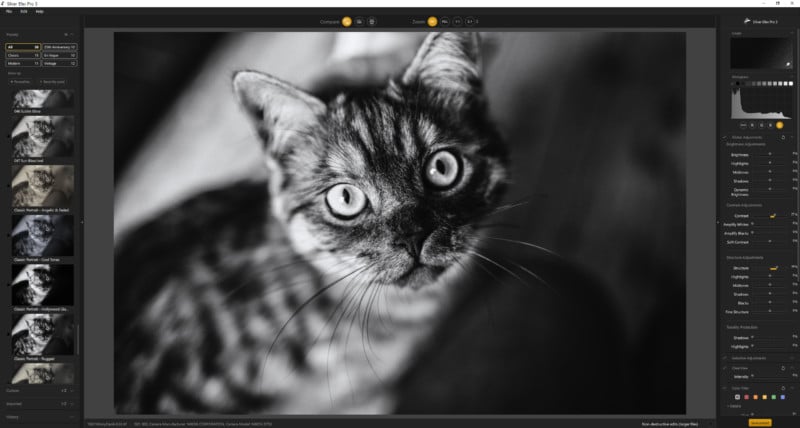
The plugin still offers a good choice of toning options, as shown in the example below, which is useful for those who don’t want to use additional editing software for this. Giving a choice between warmer and cooler tones, they can be added to any of the monochrome presets. It is easy to overdo toning at times, but Silver Efex Pro gives plenty of options to adjust the balance, hue, and more, to achieve a refined look.


Toning options have now been placed into a compact dropdown selection, and although I understand DxO’s choice to opt for a cleaner look, the previous versions laid out all tones which made it easier to visually evaluate which option to go for.
Nevertheless, Silver Efex Pro remains just as strong a post-processing plugin for monochrome work as it was before, and even with the changes of the new UI, it delivers. Whether you choose to go for a quick preset with hardly any changes or want to dive deep into perfecting the final image, it works well for both.
In fact, both Analog and Silver Efex Pro are capable of producing powerful monochrome images and both should be considered for this type of photography. The more time is spent editing with the two plugins, the easier it becomes to decide which one to launch for each particular image.
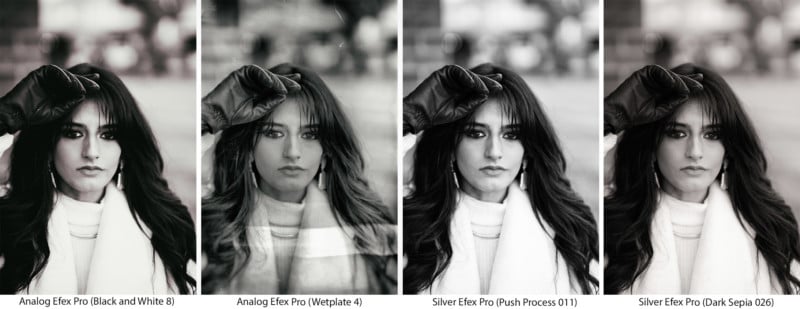
Diamonds in the Rough
There are a lot of options in Nik Collection 4 and not all of them are worth your time. It’s overkill to attempt to make use of the entire collection just because it’s there or because you think you have to. So much might have been included to give buyers a sense that they’re getting more for their money, but I argue that the value of the really great parts of the collection is already worth the cost of entry.
Even if you leave a large amount of the collection rarely touched, the ones that you will use are reliable and won’t waste your time by streamlining you towards that desired finished photo. Simultaneously, the option to use more is always there. This collection and its past versions have proven themselves to last through the years so far — even though editing trends may change over time — and this one is no exception.
Are There Alternatives?
So far, I haven’t come across any plugins that provide so many quality presets to work with. Nik Collection 4 is not a replacement for the industry-standard Adobe Lightroom or Photoshop or Affinity Photo and has never meant to be — it works as an enhancement to the experience. But, as a collection of plugins that can work also as stand-alone suites and give you post-processing, sharpening, noise reduction, and perspective adjustments, there is no other collection like it.
Many of the in-depth features can be left untouched by beginners, too, which makes it suitable for newcomers, while professionals can utilize the seamless integration of Adobe Lightroom and Photoshop workflow.
Should You Buy It?
Yes. Even if you don’t intend to utilize everything that the collection offers, for the one-time purchase price of $149, Nik Collection 4 is worth it.