BenQ SW270C Photo Editing Monitor Review: Worth the Upgrade
![]()
BenQ has finally launched the SW270C monitor, the successor to the best-selling 27-inch SW2700PT model, which has been a favorite among budget-conscious photographers. I had the pleasure to be one of the first European photographers to test the new SW270C, and made sure to properly put it through its paces for one whole month before writing this review.
In my opinion, reviewing a piece of photography gear implies actually using that piece of gear for an extended amount of time. There is a clear divide between a quick product description disguised as a review and a real objective description about one’s real experience with a specific product, and readers obviously want to know about the latter.
![]()
Before moving on to the review, here is the much needed disclaimer that I have been collaborating with BenQ Europe for the past two years by reviewing their products and providing them constructive feedback, as a way to improve their future launches. Following this, I have received the SW270C monitor free of charge, but I have not been paid to do this review.
I know that many photographers are tired of reading reviews by sponsored photographers/influencers/ambassadors, as they are usually regarded as partial and biased, and I’m well-aware of what it feels like to have a terribly limited budget to make the right choices while buying new gear. I will even dare to go as far as saying that I’ve seen my fair share of sponsored photographers recommending products which were not fit for the intended purpose, just for the sake of promoting themselves and the sponsor.
Taking all of this into account, I want to make a clear statement that:
- I review gear as impartially as I can
- The brands I partner with are the brands I would spend my money on
- I would hate to know you had spent your hard earned money on a product after being mislead by a review of mine
Following from this, I try my best to ensure that my reviews express my personal and honest opinion about a product, and you will not get an advertisement disguised as review from me.
Now that the disclaimer has been written, I must confess I have been expecting this monitor for a long time. The reason for this is that I do not belong to the group of photographers who go crazy for ultra-high-resolution monitors, where web-sized images are the size of stamps and fine detail evaluation becomes more difficult as Pixels-Per-Inch increase.
A few years ago I thought I was alone on this boat, but as time passed I have found many world-class photographers who share the same opinion that extremely high resolutions cover up most of the flaws of an image, especially when preparing them for prints. Flaws that become quite perceptible on lower resolution monitors or in physical prints.
![]()
I am not totally against 4K or even higher resolution monitors, but I think they should not be crammed onto excessively small screens. I could perfectly imagine myself using a 4K monitor, as long as it was 32 inches large at a minimum, so that the Pixel-Per-Inch count would not be too high. Still, I need to remind my readers that I’m speaking from a subjective photographer’s perspective, since opinions will vary and 4K monitors make a lot of sense to some photographers, and are also fantastic for people who edit video in 4K.
So, the reason I was eagerly waiting for this screen is because I had been using the SW2700PT for a very long time and heard some rumors that the new QHD Photographer’s monitor from BenQ would have improved color and luminance uniformity, along with other improvements.
If you have read my SW2700PT review, I mentioned that there were some issues with Quality Control: some monitors had subpar color uniformity, so I recommended purchasing from a place where a return could be made after thoroughly testing the monitor’s uniformity.
So, after many apparently successful 4K launches, BenQ has finally launched their new QHD 27 inch monitor for photographers, and here is a list of its most relevant features:
- QHD – 2560 x 1440 pixels resolution
- Coverage of 99% Adobe RGB, 97% P3, 100% sRGB
- 16-bit 3D LUT, ΔE ≤ 2
- New Uniformity Technology
- Palette Master Element Calibration Software with Hardware LUT Calibration
- HDR10 content support
- USB Type-C input with 60W power delivery
- GamutDuo to support dual color space on one screen
- Advanced Black & White mode
- Hotkey Puck G2
- Pantone Validated and Verified by CalMAN
![]()
As soon as I saw this feature list I got very curious about the new uniformity technology (for the reason stated above) and about the new USB-C interface. I have often been using my laptop connected to an external screen, with the need to simultaneously use two external USB drives, a mouse and sometimes other peripherals, which became impossible with my Asus Zenbook laptop connected to the SW2700PT because I didn’t have enough available ports.
Before moving to the unboxing of the monitor and testing, I would like to once again mention which characteristics are most important to me in a monitor for photo editing purposes:
- Good panel uniformity in terms of brightness and color reproduction: This is not often talked about, but it doesn’t make sense to edit on a screen with a small square in the center that is properly calibrated, but then the rest of the screens shows great deviations in terms of brightness or color reproduction.
- Hardware LUT calibration possibility: Every monitor can be calibrated with a proper hardware calibration device. The color management settings are usually managed by the calibration device software, so if you connect the monitor to a different computer/laptop, you will need to calibrate it again, so that changes are implemented at the operating system level of the new computer. Some more advanced monitors have the possibility of writing the color calibration settings directly to the monitor hardware LUT (look-up table), so the calibration will be directly implemented at the monitor level. This not only allows for more precise calibration, it also helps to avoid any kind of color management conflicts at the software level and, no matter what the monitor is connected too, it will keep its calibration.
- Pulse Width Modulation: Some LED monitors employ a dimming technique called PWM, which can sometimes generate flicker, causing eye strain to some users. Unfortunately, I have been a victim of eye strain due to PWM on some monitors, so now I always try to use monitors which have no PWM, as I find them to be much easier on my eyes.
- Matte/Non glossy monitor: I do not like editing on glossy monitors, as you should be viewing the photo you are editing and not the architecture of the room behind you!
Fortunately, the new SW270C has all the characteristics I look for in a monitor, and a few extra nice upgrades I’ll mention next. But first, let’s move on to the unboxing:
![]()
![]()
As you can see there is great attention to detail in the packaging, and the box itself looks like some sort of cardboard architecture project. Being a natural environment conscious photographer, I would have liked to see a more minimalistic box setup, as long as the monitor was still kept absolutely safe during transportation.
![]()
Just like with the SW2700PT and the SW240, BenQ includes a specific calibration report for each unit, showing proof that it meets the advertised standards for color uniformity and color space coverage—it’s a nice touch.
![]()
![]()
The package included all of the items needed to use the monitor, including the fully adjustable stand, user manual, cables, power cord, the monitor (duh!) and a monitor hood. I was afraid the new SW270C would not include a monitor hood, as it was present in the SW2700PT but absent in the 24-inch SW240.
![]()
![]()
After setting everything up, it was time to put the screen in my desk. At a first glance, the plastic material looks different from the SW2700PT, with more of a dark gray tone like the SW240 as opposed to the solid black used in the SW2700PT.
Even though BenQ mentions that the stand has an improved design, being more minimalistic, I found the footprint of the old SW2700PT stand to be much smaller, occupying less space on the desk without sacrificing stability.

On the other hand, the new SW270C is almost borderless, which is great when putting it right next to another SW270C, creating the illusion of a continuous workspace.
Just like with the previous model, the SW270C stand is fully adjustable, with just one difference: the screen can be placed considerably higher than was possible with the SW2700PT, but it will not descend as low.
Considering my two workspaces—my room and my living room—and considering the large size of these screens—where your eyes should ideally be pointing slightly downwards when looking all areas of the monitor—I prefer the range of adjustment of the previous model, as I usually set it quite low, which is not possible with the new SW270C.

Just like with the previous model, you can adjust your working color space on the fly, with several different options to choose from according to your needs. The monitor also has a huge amount of other options to customize, which will satisfy even the most picky of users. Additionally, the HotKey Puck has been greatly improved, making it a very convenient solution to change monitor options in a more intuitive way.
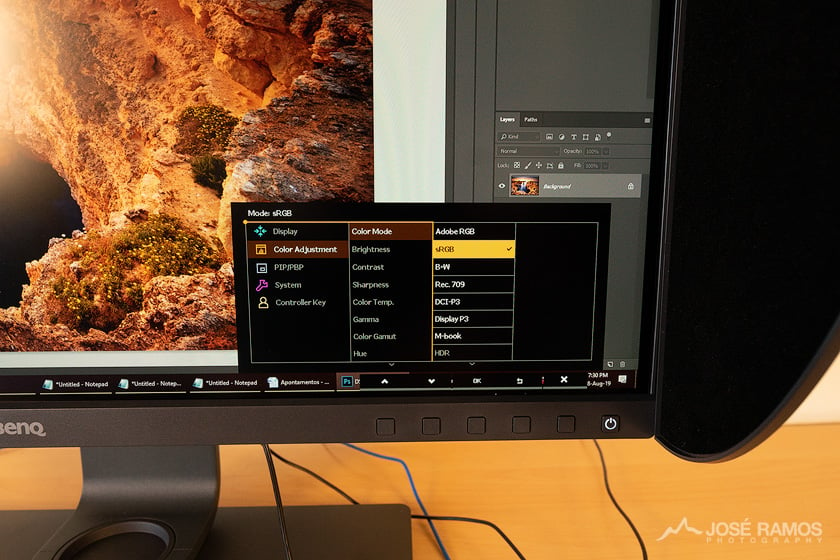

Even though the screen comes calibrated from the factory, which is great for those who do not have a hardware calibration device, I always calibrate my monitors with my X-Rite i1 Display Pro. So, after setting up the monitor and connecting the X-Rite to the BenQ, it was time for the most important part of this test: hardware calibration and calibration validation and testing.
After running all the tests at different color spaces and levels of luminosity, I’m very happy to report that the SW270C passed with flying colors (no pun intended). Not only did it demonstrate great luminance and color uniformity in all areas of the screen, but it also boasts low Delta-E values for color reproduction!
Sometimes we wonder if the advertised features are just marketing, but I tend to believe that the new BenQ Uniformity Technology is really making a difference here, being an improvement over the previous unit, and I hope the results will stand the test of time as more and more photographers start using this monitor.
Calibration Validation – Palette Master Element Software
![]()
Uniformity Validation – X-Rite Software
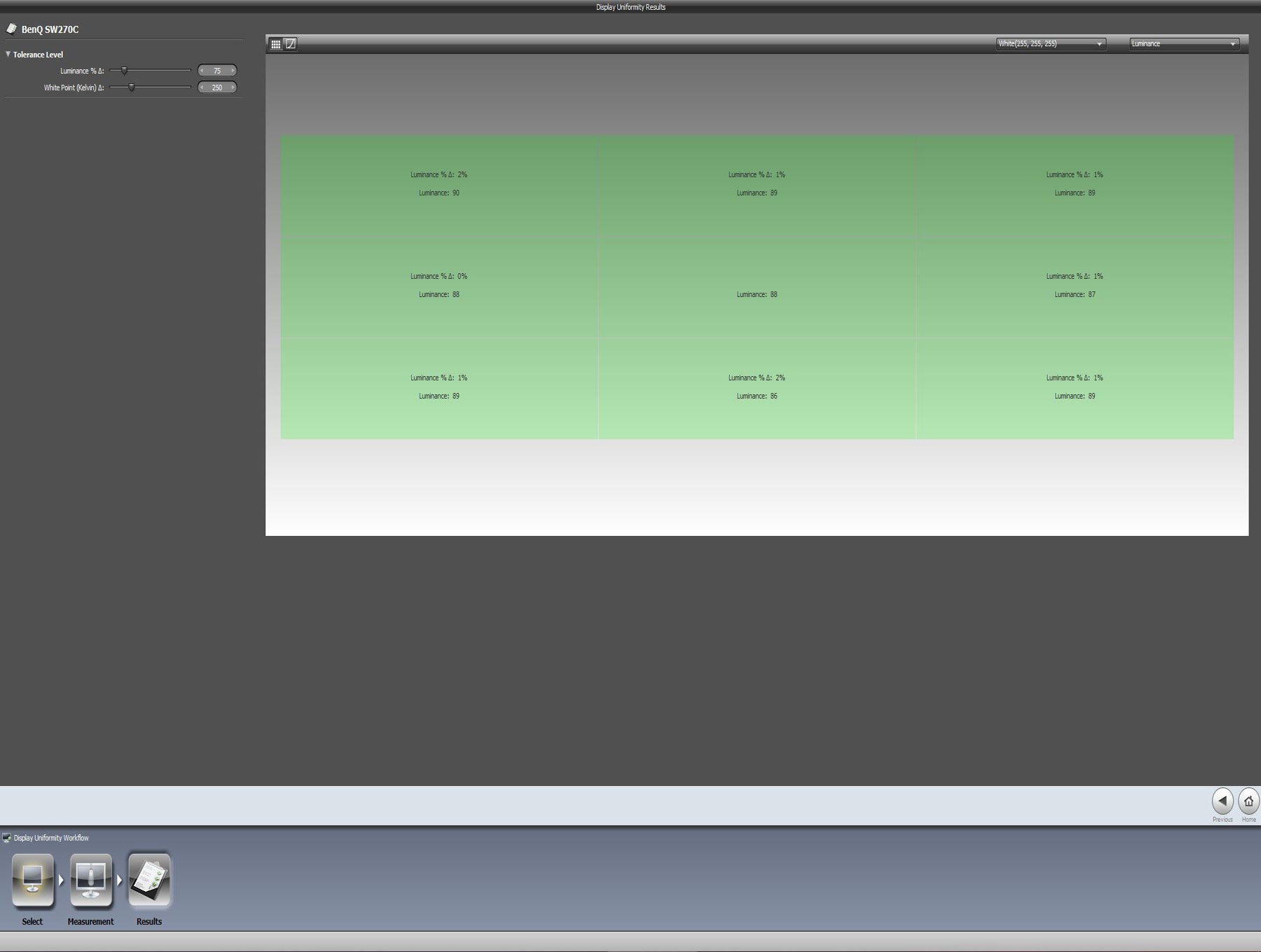
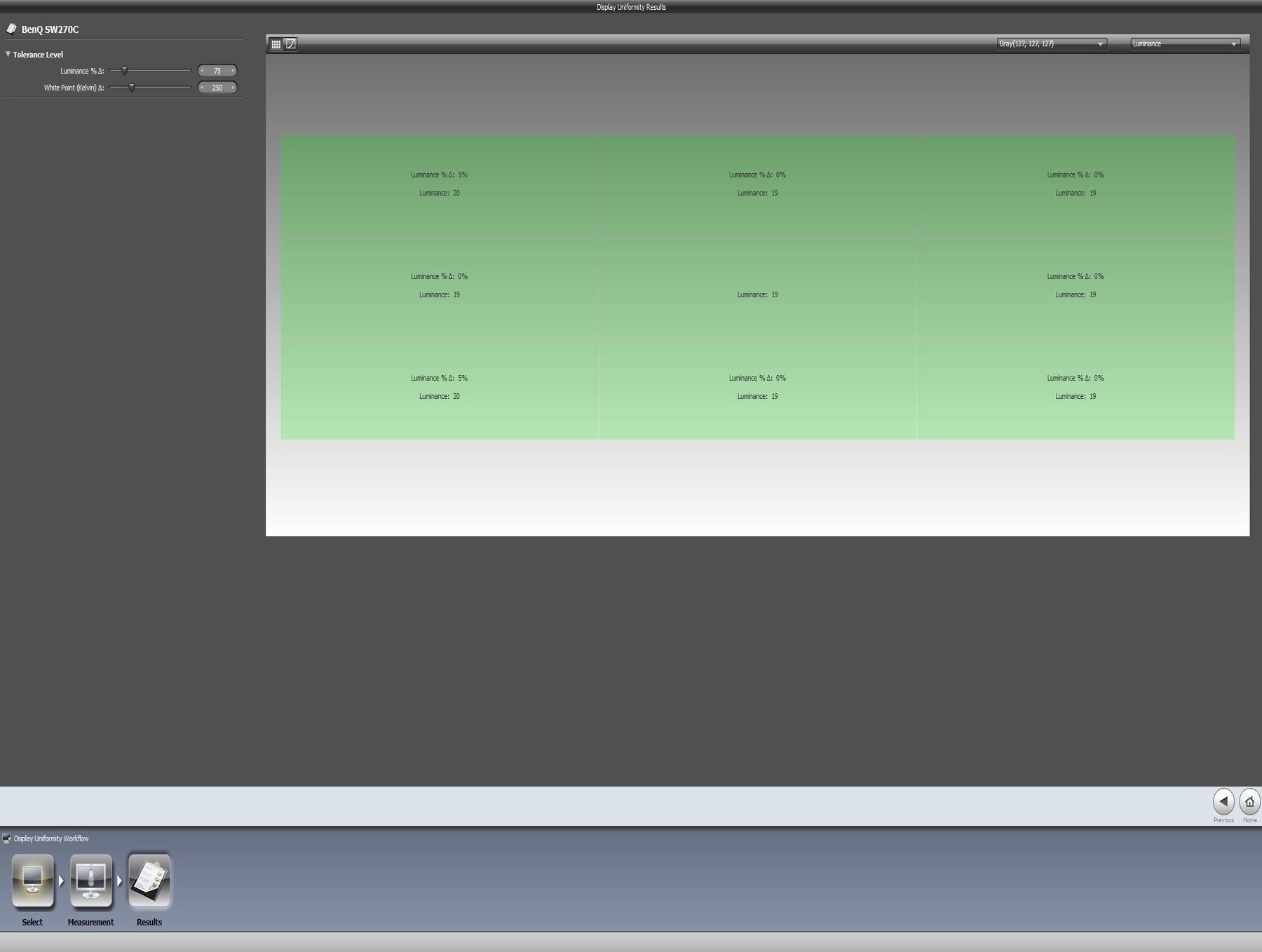
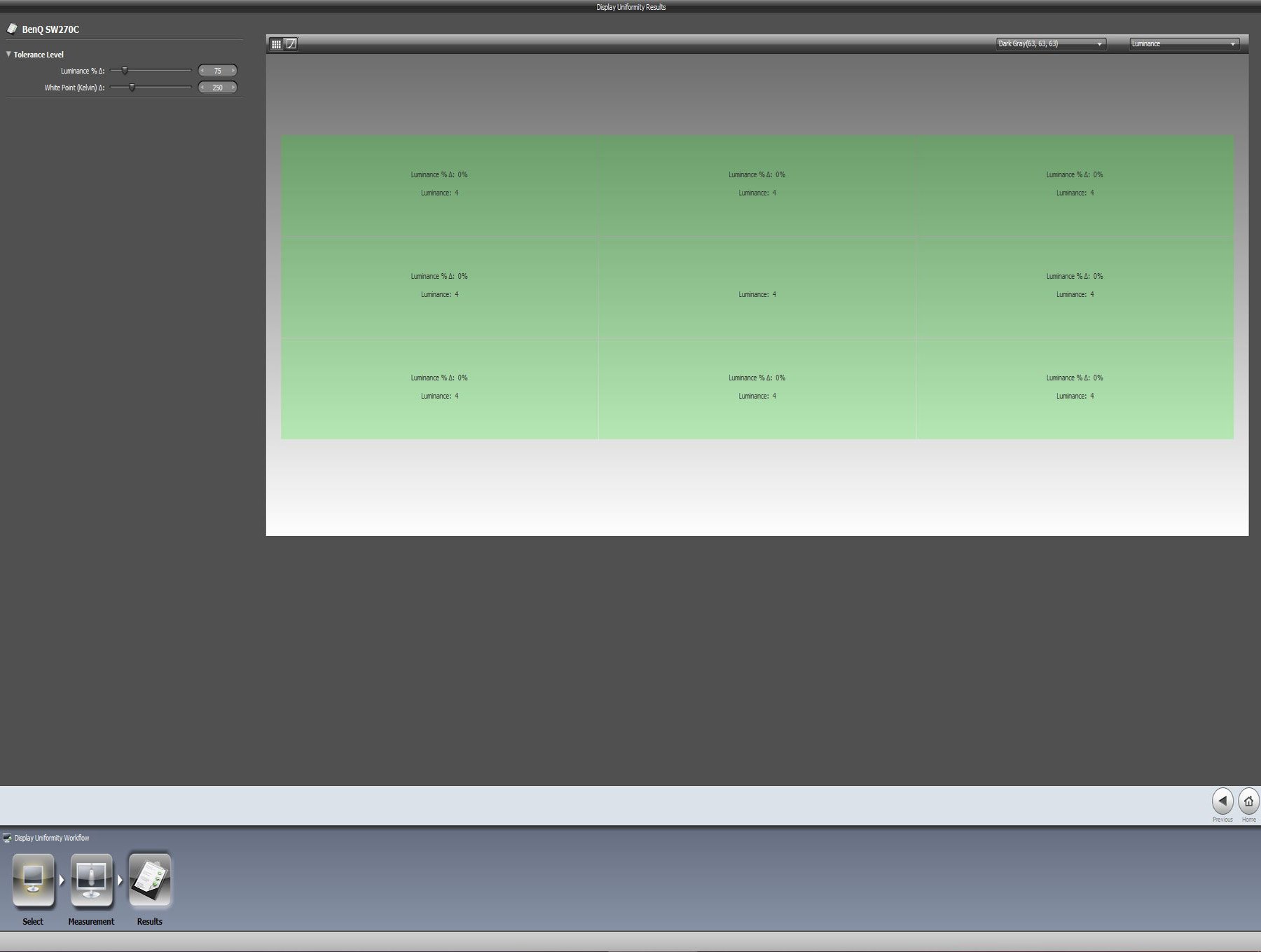
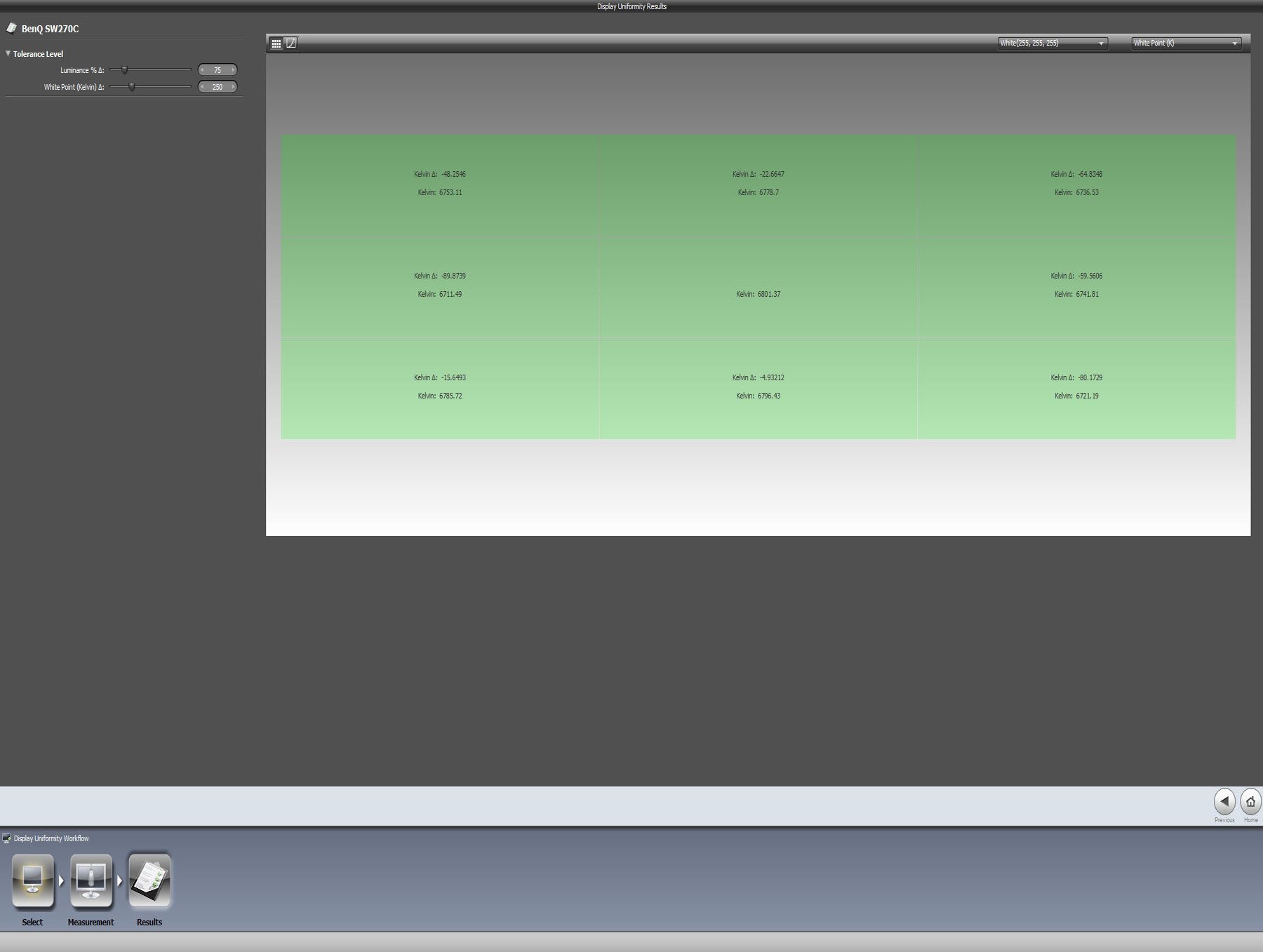


Now that the all-important calibration test was passed, which meant this monitor could definitely become my new main companion for photo editing, I started noticing something a bit odd when looking at the screen from some angles. I knew it was not backlight bleeding, as it mostly affected the corners of the screen and greatly changed the screen color and contrast when looking at it from a standing position at the right or left of the screen.
I did some research about this and ended up finding a phenomenon I knew nothing about, which is called “IPS Glow.”
IPS Glow seems to be a “feature” (using Apple’s infamous terminology) of this specific panel technology, where most IPS screens show some sort of brighter areas in the corners, most of the times exclusively visible when viewing mostly black images in dim rooms. This effect is also visible when viewing the screen from extreme angles, washing out and changing colors when viewing the screen from these angles. I found this quite odd at the beginning, and before doing my research I thought I had a defective panel, as the previous SW2700PT showed some IPS Glow, but much less apparent when compared with the SW270C.
Since I’m not an ultra-obsessive photographer who would see this as a flaw just for the sake of it, I tried to evaluate if this “feature” would affect my image editing. Fortunately, the answer is “no” and, truth be said, if I’m looking at the monitor while sitting in front of it while editing, this is not visible at all, so this is something that will only be visible in very specific circumstances. At the same time, I have passed on this info to BenQ, as I would rather see this improved on the next model.
Regarding the new monitor connection ports, when I first read about the USB-C implementation, I must confess my first reaction was “how cool, yet another gimmick no one will use!” Surprisingly, this has became a feature I have used a lot.
Like I wrote above, sometimes I connect my laptop to my external monitor, and need to connect two external drives and other peripherals to this setup, which quickly turns into a mess of dongles and cables. While with the SW2700PT I used to connect the screen through a DisplayPort connection (or HDMI); with the new SW270C I can use the USB-C connection to transmit video data + USB data + 60W of power. This means that now I can use a special USB-C cable that supports all these transmission modes, connect it to my laptop, and then I will be able to connect my two external hard drives to the built-in dual-port USB 3 hub on the monitor, which has enough power to run the two external drives, freeing up the other USB ports of the laptop for other devices.
By the way, for previous users of the SW2700PT who had problems with the monitor recognizing the hardware calibration device, having to use one specific port of the monitor USB Hub to solve this, this is no longer a problem—as long as the USB-C cable is connected, you can use any port of the monitor hub or on the laptop itself for the calibration device to be recognized.
There is also one important piece of this monitor kit, which was so simple to install and remove that I almost forgot to mention it: the new Monitor Hood.
Working with a monitor hood is important to avoid unnecessary light contamination coming from outside sources, affecting the way you perceive your images. If you are one of those people who every now and then change your monitor to a new place, transport it to remote destinations, or want to simply put it side by side with another SW270C, then the monitor hood should be as easy to mount as it is to remove.
Unfortunately, removing the Monitor Hood on the previous SW2700PT made me absolutely nuts, as it was not only difficult to mount, but was also almost impossible to remove. Thankfully, this has been extremely improved on the new SW270C—you can now mount the hood in 60 seconds, and remove it in the same amount of time.
![]()
There is one final and very interesting feature I would like to talk about, which is GamutDuo. I don’t know how they managed to implement this but, as long as you connect the screen to your computer through a USB-C or DisplayPort Connection (I did not test HDMI), you can display two mirrored images of your desktop area, each one with its different, fully-customizable color space.
Even though it would be much better to do this comparison by putting two monitors side-by-side, if you have just one monitor this is an interesting way to do adjustments to an image for different color space outputs. Check out the video below to see more info on how this works.
Conclusion
So, after this lengthy review, what’s my final conclusion about the SW270C? First of all, my list of the pros and cons of this unit.
Cons:
- Stand footprint considerably larger, occupying more desk space
- Stand height doesn’t go as low as I would like
- IPS Glow can be distracting for some occasional non photo-editing tasks
- When the monitor is at its lowest height, the back stand is visible at the top, which is not too aesthetically pleasing
- Plastics looked more high-end on the previous model
Pros:
- Improved uniformity, both for luminance values and color temperature
- Low Delta-E values after calibration, showing accurate color space reproduction
- Very small screen borders
- USB-C connection feature, allowing power, video and data transmission, as long as you use a certified USB-C cable
- Improved Hot Puck
- No PWM
- GamutDuo might be useful for some photographers
- Ideal Pixel-Per-Inch ratio
- Very fast USB3 hub (tested with screen connected to computer through USB-C port)
So, in conclusion, it’s clear that BenQ has been listening to its customer base, and keeps launching products with clear improvements that might benefit their target audience. This monitor is obviously aimed at photographers, and it excels at that. I decided to build a strong relationship with BenQ because they do something I have always praised, which is to try and deliver high quality products with a great price/quality relationship, so that photographers on a tighter budget can get the professional-level tools they deserve to create better images.
As you can see above, there are both pros and cons to the SW270C when compared with the previous model, but the bottom line is that the superior color reproduction and uniformity of this screen make it a superior option to its predecessor, and from now on this will be is my chosen monitor for photo editing.
I look forward to hearing your feedback about this review, and I’ll be glad to answer all your questions or concerns in the comments below.
Some images from Portugal edited with the BenQ SW270C:
![]()
![]()
![]()
![]()
About the author: José Ramos is a professional landscape photographer based in Lisbon, Portugal. The opinions expressed in this article are solely those of the author. Ramos has been published in several notable international publications, including National Geographic and The Telegraph. When he is not creating landscape images or working as a doctor in Psychiatry, he runs photo-tours in Portugal which, in his opinion, has the best coastline landscapes in the world. You can find more of Ramos’ photos on his website, Facebook, and Instagram. This article was also published here.