TikTok Users are Expanding Their Photos With AI
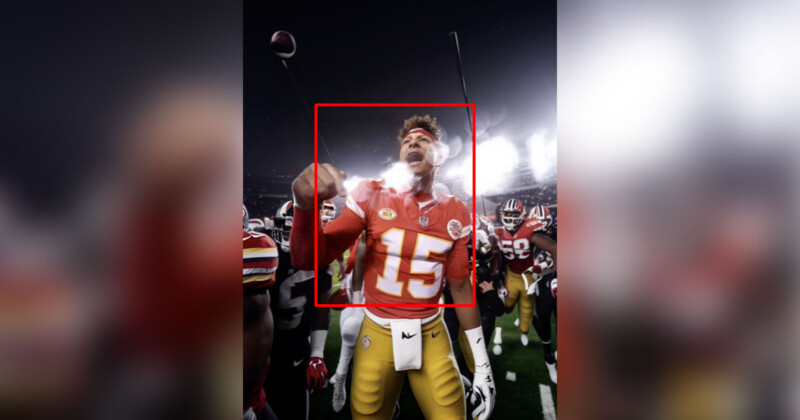
TikTok users are expanding their photos with artificial intelligence (AI) in a new trend.
TikTok recently released a new “AI Expand” filter that zooms out and expands a user’s photo with the help of AI technology.
@we.areliving_art #IAutocompleta #expandetufoto #CapCut ♬ sonido original – !♪¡✿Bia Cookie✿!♪¡
TikTok’s latest filter is reminiscent of Adobe Photoshop’s AI Generative Fill tool which was released in May.
Likewise, TikTok’s AI Expand filter allows users to extend their images beyond the edges of their original images and create a background that blends with that of the original image.
@chiefs Hopped on the trend 📸 #photoexpansion #ai #chiefs ♬ sonido original – !♪¡✿Bia Cookie✿!♪¡
The filter has been going viral on TikTok — with Generation Z users left both stunned and terrified by the possibilities of AI.
TikTok’s AI Expand filter seamlessly extends a photo on some occasions. However, some users have noted how the filter’s technology adds some surreal and eerie objects to an image.
@graemefs the suit one looks ok though #IAutocompleta #expandetufoto ♬ sonido original – !♪¡✿Bia Cookie✿!♪¡
TikTok user Graeme Sutherland revealed how the platform’s “creepy” AI Expand filter added a child to a photo — who had never existed in the original image.
“Whose child is that beside my mom?” Sutherland asks in the TikTok video.
@paulinat NEVER again😭😭!! But God is good🙏🏻 #fishpedicure #xcaret #vlog ♬ original sound – Pau Torres
To try out the AI Expand filter, users will first need to download a separate app called CapCut which is the video-editing tool owned by TikTok’s parent company ByteDance.
Users will then need to navigate to a TikTok video of a user doing the AI expand trend and above their username it will read “CapCut | Try AI Expand Template.” Users must click on that button and then select “Use template in CapCut.”
Once a user is in CapCut with the AI Expand template selected, they will need to click the blue “Use template” button. A permission request will pop up and they will need to choose “Allow” and give CapCut access to all of their photos.
They will need to select six photos to upload and see expanded. After a user is pleased with their photo selection, they can click “Preview” at the bottom right of the video. This will also automatically download a copy of the video with the expanded photos onto their smartphone.