Are Photoshop’s Two New AI Features Useful for Photographers?

PetaPixel put Photoshop’s two newest AI features, Harmonize and Generative Upscale, to the test on real-world photography projects to find out if they are useful tools for photographers, or just more hype?
As PetaPixel recently reported, Adobe continues to expand the capabilities of Photoshop with its latest Beta update, introducing two new features, Harmonize and Generative Upscale. These features promise to streamline creative workflows and enhance image quality through AI-powered tools. While both additions are still in beta and come with certain limitations, they offer promising functionality, particularly for photographers working in compositing and large-format print.
I tested Harmonize and Generative Upscale by applying them to my images from past field work, including creating a composite self-portrait and upscaling challenging high-ISO wildlife photos, to evaluate Photoshop’s latest tools’ performance in practical editing scenarios.
Generative Upscale: Enhancing Image Resolution Intelligently
Generative Upscale is Adobe’s AI-assisted solution for increasing image resolution without the typical degradation in quality seen with standard upscaling techniques. It goes beyond simple pixel duplication by generating new image detail where necessary to support higher resolutions. This can be especially valuable for photographers preparing large prints, reframing compositions, or working with legacy digital files that lack sufficient resolution for today’s output standards.
![]()
One clear use case is for a landscape photographer who wants to create a large-format gallery print from a cropped image; Generative Upscale can increase resolution while preserving texture and sharpness.
That said, the tool is not without its limitations. While it performs well on images with structured details like landscapes or architecture, it can produce less convincing results on fine textures such as hair or skin, particularly when used to enlarge an image significantly. Some users may notice minor artifacts or inconsistencies in areas where the AI attempts to invent missing detail — issues that could be problematic in commercial or editorial work that demands high accuracy. Another practical consideration is performance; file sizes can increase dramatically after upscaling, which may affect workflow speed on lower-end hardware.
Photographers planning to use Generative Upscale should always inspect the image closely at 100% zoom to catch any anomalies introduced by the AI. It’s also beneficial to upscale from RAW or high-quality source files whenever possible, as this provides the algorithm with more data to work from. Lastly, applying heavy sharpening or noise reduction before using the feature is not recommended, as it may interfere with the tool’s ability to generate clean, realistic detail.
Generative Upscale Testing: Pros and Cons
However, the most significant caveat for Generative Upscale, at least at the moment, is that it is limited to files under 4,096 pixels on the longest edge.
In my testing, I was impressed by how well the tool handled some of my more challenging older photos. To really put Generative Upscale through its paces, and justify my subscription cost, I used a set of images I photographed in 2014 of wolves during a heavy snowstorm.
These files have all the ingredients for difficulty: older camera gear, low light, high ISO noise, and the added complexity of snow and fine fur textures. Despite those challenges, the results were surprisingly solid, though they still carried a touch of that telltale artificial look often associated with AI-generated detail. Hopefully, Adobe will lift the current file size limitations soon to allow for even more flexibility.
![]()
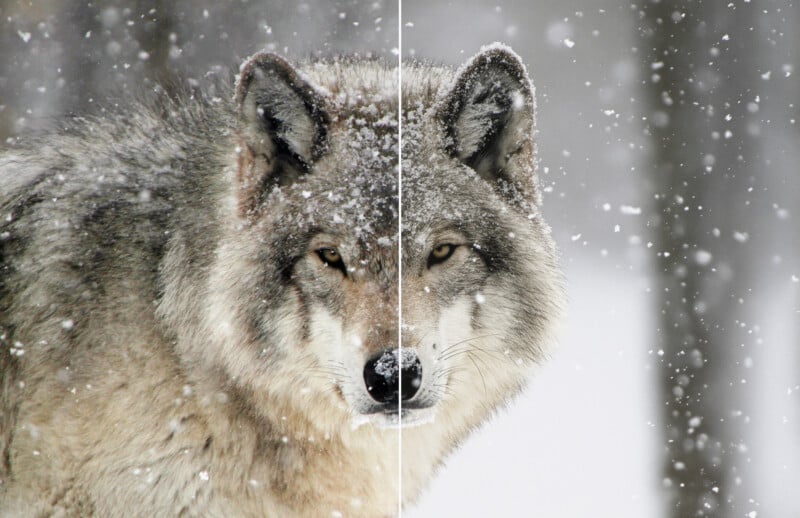

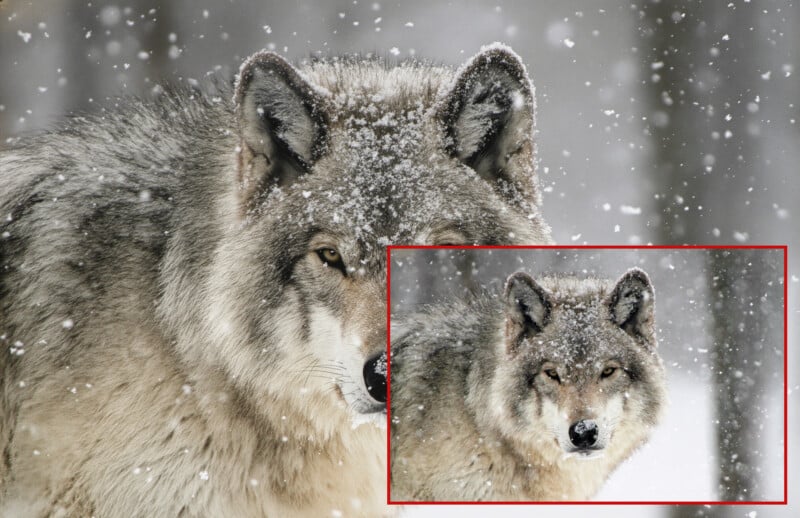
The intended use of Generative Upscale in Photoshop Beta is to enlarge small or low-resolution images by 2x, 3x, or even 4x, using AI to intelligently generate additional detail rather than simply stretching pixels. In testing, the tool didn’t just increase resolution, it also appeared to apply a subtle level of sharpening and noise reduction as part of the upscaling process. This built-in enhancement can be beneficial for older or lower-quality files, giving them a cleaner, more refined look without the need for separate adjustments.

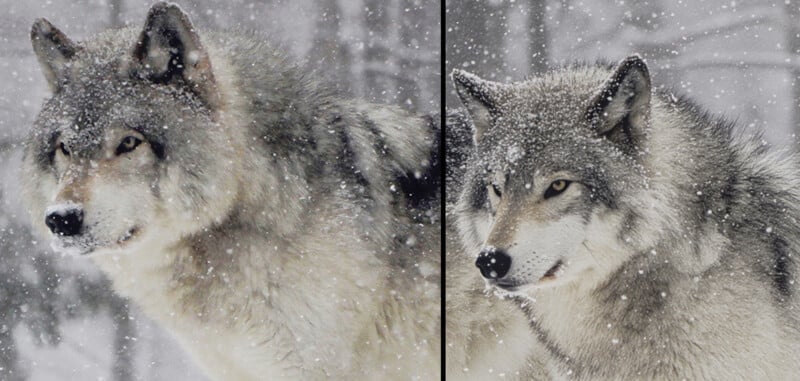
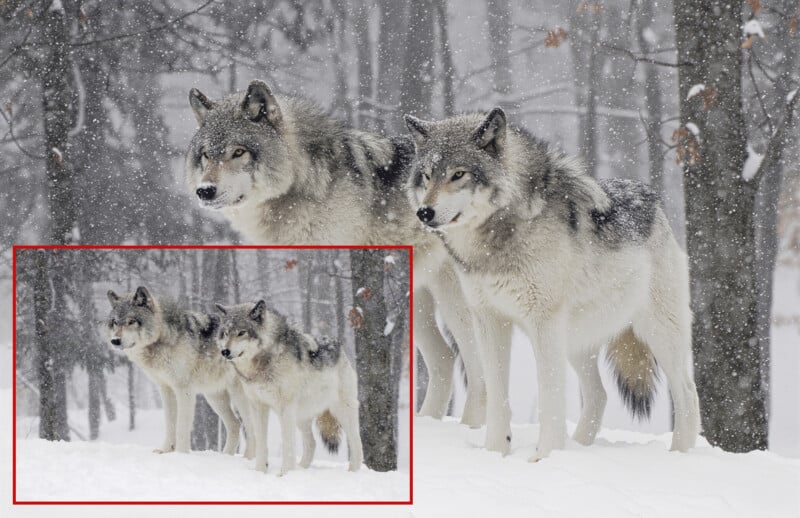
Harmonize: Bringing Visual Unity to Composites
The Harmonize feature is designed to address a common challenge in photo compositing: making disparate elements appear as if they belong together. Using Adobe’s Firefly generative AI model, Harmonize analyzes the color, tone, and lighting of the background and applies corresponding adjustments to the selected subject or foreground element. For photographers working on composites, whether for fine art, advertising, or editorial work, this tool offers a faster way to blend subjects into new environments without extensive manual color grading or masking.
It’s handy for portrait photographers who composite studio-lit subjects into outdoor or environmental scenes, commercial and fashion photographers who frequently swap backgrounds to suit different campaigns, and fine art photographers creating surreal or conceptual imagery. Even real estate and architectural photographers may find it handy when compositing in skies, decor, or landscape elements to enhance exterior shots.
For example, a portrait photographer placing a studio-lit model into a naturally lit outdoor scene can use Harmonize to match lighting tones, reducing the time spent adjusting highlights, shadows, and color temperatures by hand. However, Harmonize works best when there is a clear distinction between the background and the subject. Complex or subtle lighting conditions can still confuse the algorithm, and results may sometimes look overly stylized or artificial, requiring further manual refinement. Additionally, the feature does not currently allow users to fine-tune the intensity of specific adjustments, such as shadow contrast or saturation, within the tool itself, which may limit creative control.
To get the most out of Harmonize, photographers are advised to apply it early in the compositing process and refine the output using adjustment layers as needed. It’s also best to avoid using the feature on already heavily color-graded images, as this can lead to unnatural or inconsistent results.
Harmonize In Action
As a photographer, I’m often behind the camera, which is why I rarely have nice photos of myself. So I “made” one using two of my own pictures and the Harmonize tool, just for fun and to test it out. The first image used was a timer-based selfie taken in Arizona, and the second was a panoramic shot of one of my favorite hiking spots in Vermont during peak autumn color. I leaned into the automated workflow, starting with Photoshop Beta’s auto subject selection, then copying, flipping, and pasting myself into the Vermont scene. After positioning the selection, I clicked the Harmonize button in the mini toolbar.
The Harmonize tool took noticeably longer to process than other generative features, about two to three minutes on my high-performance desktop. When it finished, it had not only recolored the subject to match the scene, with three options to choose from, but also softened the edges and placed the result on its own layer.

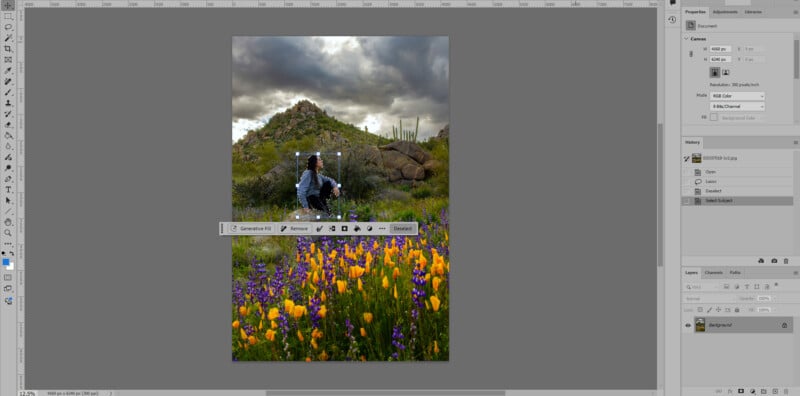
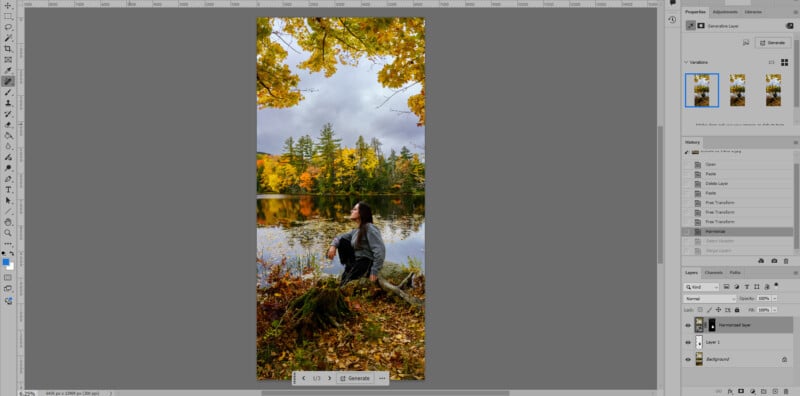

There were still a few awkward transitions where the two images didn’t fully blend in a natural way, but I was able to tidy those up in seconds using the Remove and Brush tools. However, I intentionally left the composite somewhat rough to give a sense of what kind of baseline Harmonize provides. While the result wasn’t entirely realistic out of the box, it offered a strong starting point, one that, with a bit of manual refinement, could easily lead to a polished final image. It’s a solid foundation that can significantly cut down the time and effort usually required for complex blending.
Generative Upscale and Harmonize: Signs of AI’s Direction for Photographers
The Harmonize and Generative Upscale features in the Photoshop Beta reflect Adobe’s ongoing investment in AI-powered tools designed to simplify complex editing tasks. For photographers, they offer valuable new capabilities, particularly in compositing and print preparation, but still require a discerning eye and thoughtful application to avoid common pitfalls.
One of the most significant benefits of these tools is the time they save on repetitive or technically demanding steps that can otherwise bog down a post-processing workflow. Tasks like manually matching lighting and color between composite elements, or carefully enlarging images without quality loss, often involve multiple apps, layers, adjustments, and fine-tuning. By automating these steps in one application, Harmonize and Generative Upscale allow photographers to focus more on creative decisions rather than getting stuck in the technical details. This not only speeds up production but also reduces the mental fatigue that can come from reworking the same areas repeatedly.
As with most beta tools, users should still expect some inconsistencies and continue relying on traditional editing techniques when precision is critical. Nonetheless, these additions point toward a future where AI becomes an increasingly central and helpful part of the professional photography workflow, offering both efficiency and new creative possibilities. Whether that’s a desirable future depends on the photographer you ask, and it remains an open question.
Image credits: Photographs by Kate Garibaldi