BenQ PD3420Q Monitor Review: Ultrawide, Ultra-Accurate
![]()
One of the most important items a photographer can have is a top-notch display on which to edit their images (or video). The BenQ PD3420Q is the company’s latest ultra-wide, and it promises a huge amount of screen real-estate for an affordable price: a multitasker’s dream.
But is it any good? Let’s get into it.
Design and Usability
The freedom to multitask all on one screen is great, but sheer physical size isn’t everything. To really be attractive to the creative market, you need to be color accurate and have a decent resolution. While the PD3420Q has a massive 34-inch display space and boasts 1.07 billion colors covering 100% of the sRGB gamut and 98% of the P3 color spaces, it is actually only a 2K monitor with a maximum resolution of 3440×1440. You can “technically” get the screen to display 3840×2160 but it looks absolutely terrible at that level. This isn’t necessarily a bad thing, but coming from working on a 4k display for the last 5 years, it was a bit of a hard adjustment to make when first connecting this device.
![]()
The BenQ PD3420Q out of the box looks great. The base and stand assembled quickly and easily, but there’s no way around it: this display is big. With that in mind, it’s not exactly a lightweight device so you’ll want to be sure you not only have the space for the monitor on your workspace but one that can support the 15 to 20 pounds of weight (depending on if you use the base or mount it to a VESA stand).
The ports on the back include a Displayport 1.4, two HDMI 2.0 ports, three USB ports, and the connection for the BenQ “Hotkey Puck G2” with a 3.5mm headphone jack, an additional USB-C port, and a fourth USB 3.1 port on the left-hand side for quick and easy access. As an added surprise, this display also comes with two 2.5W speakers for what’s best described as “basic” sound output. This feature felt entirely unnecessary and I can’t help but think the price (and weight) could be reduced if these were simply not included.
![]()
The buttons on the back, right-hand side by default are set to quickly cycle through the Color Modes, your graphic inputs, the joystick that changes between brightness, contrast, and opens the full settings menu. Lastly, this is also where the power switch is located. If you don’t care for reaching behind the monitor to make adjustments, you can access all these settings and more through the customizable BenQ Hotkey Puck G2.
![]()
By default, the puck’s dial is set to adjust the brightness levels of the screen through three buttons that cycle through three color modes, with the last two buttons available for entering (and exiting) the monitor’s settings menu. It took a little bit to get used to which button did what, but after the learning curve, I’m not looking forward to going back to my old monitor and its puck-less, touch-based interface.
The stand gives you a rather wide range of angles and heights to work with. It can raise up to nine inches letting you work comfortably on any workstation. Something additional I feel needs to be brought up regarding this massive display’s build is the fact that the base plate is made of solid metal, while the stand and mounting plate are constructed with metal and plastic. The bottom of the adjustable pole is metal like the base, however, the top part which mounts to the display itself is plastic. Once connected, it still feels quite solid and does not seem to have any impact on the security of the setup, but it seemed a bit of an odd choice to me.
![]()
Color Accuracy and Brightness
Coming from the full 4k reference display, out of the box I was a bit put off by the 2k resolution and associated clarity, but once I got past that and started running calibration tests I was impressed with the actual color accuracy of the monitor. My initial calibration using the Datacolor SpyderX Elite returned some questionable results, but that was actually due to some issues with my own MacBook Pro. After a reset and reboot, the numbers came back precisely as advertised: the color accuracy is rock solid.
![]()
The only thing that didn’t really impress me was the brightness. Listed at 400 nits of peak brightness, when maxxed out the screen was incredibly clear but the visibility wasn’t that impressive. Worse, it gets darker when the HDR mode was enabled. Seeing as 400 nits is nowhere near bright enough to actually enjoy HDR content, it’s best to not enable this feature anyway.
Still, I gave the HDR mode a shot and watched a few movies and a few HDR-enabled video games. It’s not particularly great for the latter, as the refresh rate is capped at 60Hz. Overall, as expected, the HDR performance felt dark and it just didn’t “wow” me like a properly bright HDR monitor will. It is certainly nice to have support for HDR content, but it by no means excels here.
The low brightness was by no means unusable, but I was honestly expecting better for a monitor that advertises HDR compatibility and is designed for creative professionals in mind.
![]()
The display has a matte coating which helps diffuse any glare from either your office lighting or nearby windows from interfering with the screen, and when pivoting the monitor there is next to no light or color bleeding. This means that if you’re working with a team and have multiple people looking at your screen from various angles, the colors and lines should be accurate and sharp regardless of their perspective. In short, the viewing angles are great, typical of IPS panels.

An added and nifty feature is the fact the display can split the screen and display two different color modes. That means you can edit in sRGB on the left of the screen and have the right side set to a manual profile such as HDR, CAD/CAM, P3 or any other of the supported modes. Having the ability to show two color profiles side by side on the same ultra-wide makes it incredibly easy to proof your work for a series of desired outputs.
Calibration
BenQ certifies each monitor with an included “Report Card” that ships with each, and for those who aren’t going to calibrate it out of the box, this might give you some peace of mind. In my testing, I can confirm that the color was accurate and consistent from calibration to calibration.
I ran all tests with Datacolor’s Spyder Elite hardware and software first, then ran additional calibrations using the DisplayCAL3 software for an even more detailed analysis
![]()
Once the profile was created, it was pretty fun to swap from mode to mode in the split screens to see how images looked from one profile to the next. This display tool made me realize a lot of my older images needed to be redone as they were not saved correctly when I first created them, so it’s probably one of my favorite features of the monitor.
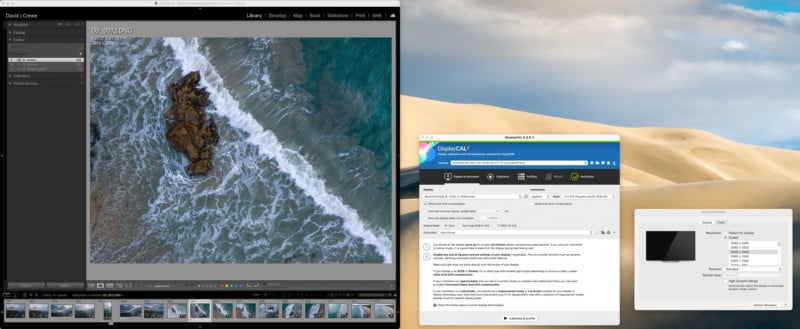
Pros
- Ultra-wide 34-inch screen is massive
- Anti-glare coating provides a nice viewing experience
- Ultrawide, but not curved (no skewed lines/inaccurate colors)
- Height adjustable stand is easy to use
- Can power your laptop or charge various devices.
- KVM keyboard/mouse switch allows for multiple devices to use the same peripherals
Cons
- The monitor is “only” 2K resolution (for its size, I found myself wishing for more resolution)
- The monitor takes up a lot of space on your desk
- A tad expensive for a sub-4K monitor
- Lacks Adobe RGB mode
- The built-in speakers are bad and unnecessary.
If Only It Were 4K
The BenQ PD3420Q is a very good display for video editors, content creators, and designers, looking for a widescreen monitor that boasts excellent color accuracy. It’s even good for those just looking for a larger screen for more multitasking space. However, if you’re a professional photographer or videographer who spends most of your time working with 4k and larger video files or with images that have you checking each and every little pixel, you might want to look into the SW271C.
Are There Alternatives?
There are quite a few ultrawide monitors available in the 34-inch range, from Dell’s curved monitor, to LG’s 34-inch flat ultrawide, to Acer’s XR382CQK (We’re getting into curved territory with that one though). All of these alternatives come in near the same price as the BenQ, but none of them seem to compare to the color accuracy and convenience factor of the features and presets available with it, not to mention the others seem to all deal with varying amounts of “light bleeding” where the PD3420Q does not.
Should You Buy it?
Maybe. The BenQ PD3420Q is a beautiful monitor with great color accuracy, but it really boils down to your personal preference between choosing a physically wider monitor versus full 4K resolution, as getting both with top-tier color accuracy is possible. If you’re a graphic artist, illustrator, CAD designer, or video editor looking for a screen that can display your entire timeline — or even just someone who wants a gigantic screen — the BenQ PD3420Q is an amazing choice that is very color accurate, especially considering the ultrawide form factor where this kind of color accuracy is rarer at this price.
That being said, if you’re a professional videographer, retoucher, or photographer who really needs the space to multitask and have the ability to really pixel peep (like retouchers tend to want), it’s probably smarter to look into the SW lineup from BenQ — like the SW271C that we recently reviewed — and go for resolution over ultrawide form factor.