How to Do HDR Photography… Using Microsoft Excel
There are a number of popular HDR photography programs out there. Microsoft Excel isn’t one of them. Photography enthusiast and software engineer Kevin Chen came up with the strange and hilarious idea of using Excel to create an HDR photo, and he presented his results in this 12-minute presentation he gave at !!Con 2017 (pronounced “bang bang con”).
In his presentation, Chen first explains the math and technical aspect of how both digital photography and high dynamic range (HDR) imaging work.
“Have you ever taken a photo with areas that are too bright or too dark? As any photographer will tell you, high dynamic range photography is the right way to solve your problem,” Chen says. “And, as any businessperson will tell you, Microsoft Excel is the right platform to implement your solution.”
![]()
After reading into one of the foundational papers about HDR imaging, Chen found that the algorithm is “just a system of linear equations” — perfect for Excel!
To use Excel as an HDR photography program, Chen broke down his photos into grayscale pixels with each cell in the spreadsheet containing a pixel in the photo. By making the cells square and then zooming out (using the zoom level setting), the photo emerges.
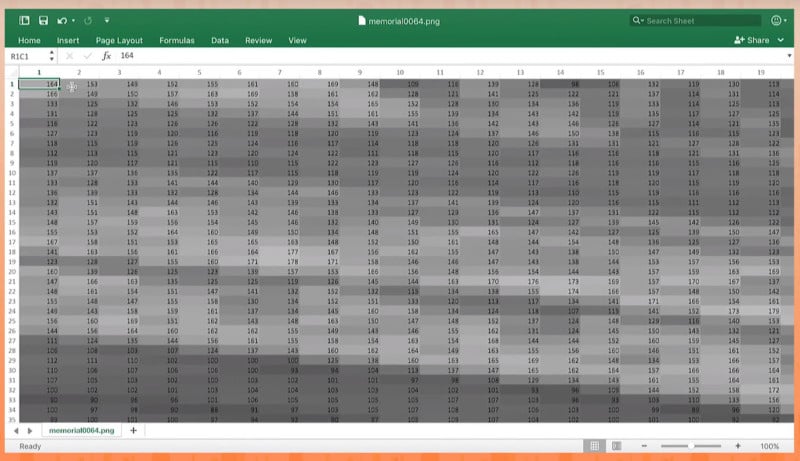
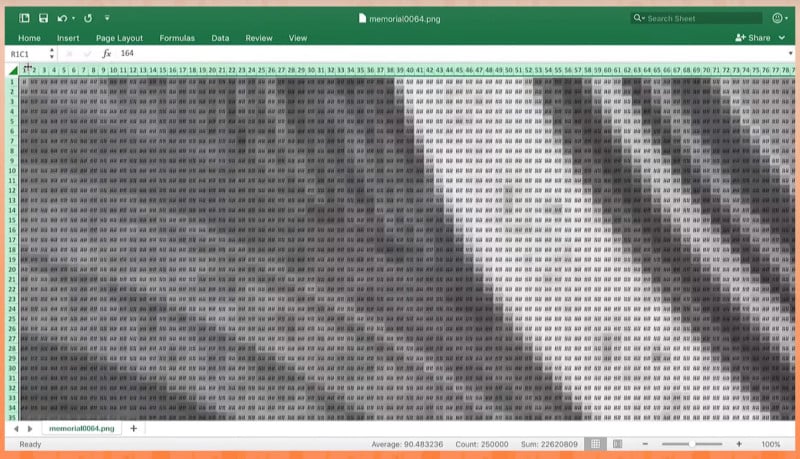
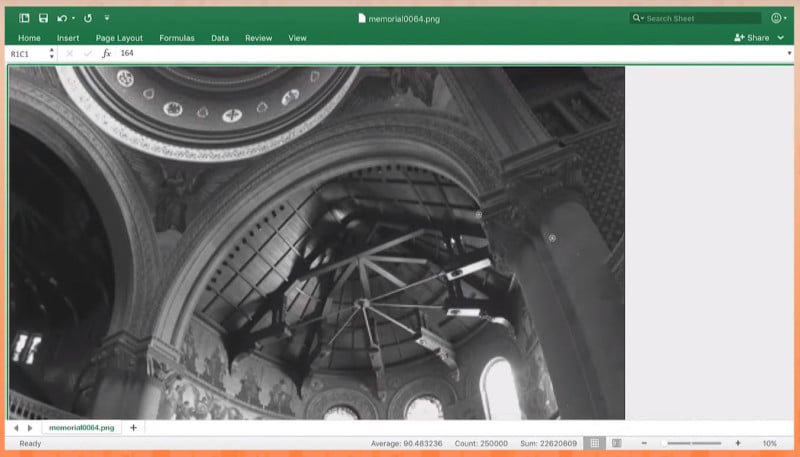
Chen then did some number crunching on the values and voila! His final black-and-white HDR photo has much greater dynamic range than his original photo.
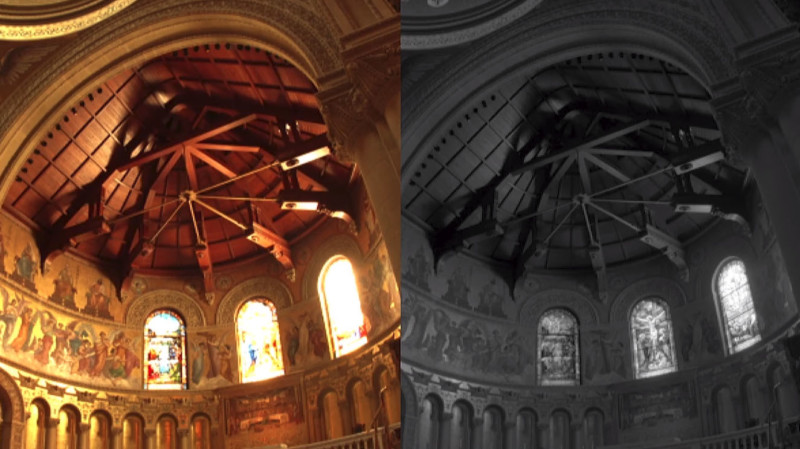
You can find more of Chen’s work and connect with him on his website, photo gallery, Twitter, and LinkedIn.