MSI PS321QR Review: A Gaming Monitor for Photographers
![]()
As display technology has improved in leaps and bounds over the past few years, the market has forked into two distinct camps: gamers who prioritize speed, and creators who prioritize color. The 32-inch 2K MSI Creator PS321QR tries to strike the perfect balance between these two needs, offering a compelling combination of refresh rate, response time, and color accuracy for just $700.
The MSI Creator PS321QR is one of a slew of new “hybrid” monitors that are trying to appeal to both gamers and content creators. Basic specs include: 32-inch size, 2K resolution, 165Hz refresh rate, 1ms pixel response time, and 99.9% coverage of AdobeRGB with an advertised Delta E of less than two.
On the strength of those specs alone, this sounds like a great do-everything display — especially for such a low price — but there are a few catches that you should be aware of if you’re doing serious color-critical work. Naming scheme aside, to my mind, this is not a “creator” monitor that can also game; it’s a gaming monitor that can also be used for creative work.
And yes, that makes a big difference to some people.
![]()
Design and Build
Thanks in part to MSI’s ties to the gaming community — where the look of your peripherals is almost as important as their performance — the Creator PS321QR looks great. Like most of MSI’s Creator line-up of products, it’s got just enough bite to be eye-catching without any of the garish flare that’s common among RGB-laden gaming gear.
The top and side bezels are only about 1/4-inch thick, the plastic casing is a matte understated gray, the stand an unassuming cylinder with a pop of silver on top, and the whole thing is finished with a brush stroke-inspired ambient light ring on the back that curves around the stand attachment point and cycles through various colors when the monitor is in use.
Swivel, tilt, and height adjustment are all included, which is nice to see, but installation is actually a bit of a drag. Unlike just about every other monitor on the market, the PS321QR doesn’t just click into its stand: you have to get out your screwdriver and attach the stand to the monitor’s VESA mount using four Phillips-head screws, after which you “snap” on a plastic plate that covers the hinge and mount area. The result is a cleaner look than most modern monitors, but it does take a little more effort on the front end.
Finishing off the aesthetic touches is a magnetic shading hood that’s extremely easy to install, but is really too small to be considered anything but decorative. Your mileage may vary, but I basically only put the hood on once to test it, after which it spent the rest of its short life on top of the monitor’s box in a corner of my apartment.
![]()
For navigation, the monitor uses a clickable joystick (called a “Navi Key”) that allows you to set four pre-assigned quick-access menus to top, right, bottom and left directions, or access the full menu by clicking in.
Once you’re in the menu, you get a plethora of panel controls that let you change basically everything about the monitor’s output: Brightness, Contrast, Color Temperature, Hue, Saturation, Gamma, and Gray Level are all adjustable. There’s even a Sharpness slider and an “Image Enhancement” option that can be set to OFF, Weak, Medium, Strong, or Stronger, though I would suggest leaving both of these on zero/OFF unless you like the contrasty, over-sharpened look.
Under the “Professional” menu, you get access to a Pro Mode that lets you switch the display’s primaries to AdobeRGB, Display P3, sRGB, and a few other presets, as well as settings for Response Time, an Anti Motion Blur feature, the ability to turn on FreeSync Premium Pro, and a few other nice-to-haves.
For photographers, the main draw will be the Pro Mode options and all the display controls, but I’d suggest leaving most of that alone and simply calibrating the custom “User” setting so you’re taking advantage of the panel’s full native color gamut. For gamers, you may want to tweak your pixel response time to taste, or turn on FreeSync if you’re using a compatible graphics card.
![]()
In terms of I/O, you get one DisplayPort 1.2, two HDMI 2.0 ports, one USB Type-C port for display output; one upstream USB Type-B port that powers a hub containing three USB Type-A ports and one SD card slot; and an audio combo jack that can be used to power the mic and headphone ports that are also built into that hub. The USB-C port does also deliver audio (you have to select “Digital” in the menu under Settings > Audio Source), but you do NOT get charging over USB-C.
In other words: you can’t use this monitor as a single-cable setup with your laptop. You need to bring your charger along for the ride.
Overall, I found the build quality excellent, the level of control exceptional, and I think the design of the MSI Creator PS321QR can compete with almost anything else out there. But the minuscule monitor shade and especially the lack of USB-C power delivery puts a damper on my enthusiasm.
Creative Performance
In terms of color performance, the MSI Creator PS321QR delivers what it claims to on the box.
In our testing with an XRite i1Display Pro Plus and the DisplayCAL software, the monitor does indeed hit 99.9% AdobeRGB and 99.9% sRGB, though we only hit 93.7% of DCI-P3 (advertised was 95%). Delta E was also measured at less than two on all color patches, even when we ran a more extensive patch test. In fact, the maximum on a more thorough evaluative test was just 1.23, which is just plain excellent.
![]()
Where the monitor under-performed was uniformity, and this is where its focus on gaming begins to hurt its performance as a photo editing display. Most proper “creator” monitors employ some sort of uniformity technology to make sure the panel is delivering the same color and brightness across the whole display. Unfortunately, the PS321QR uses no such tech.
When running a 5 x 5 patch test in DisplayCAL, 10 of the 25 patches failed, 11 passed only nominal tolerance, and only the remaining three (the center patch is the standard against which the rest are measured) actually passed “recommended” tolerance. For professional photo editors, this is the kind of detail that keeps them buying brands like EIZO or NEC.
You can see the results below (click for full resolution):
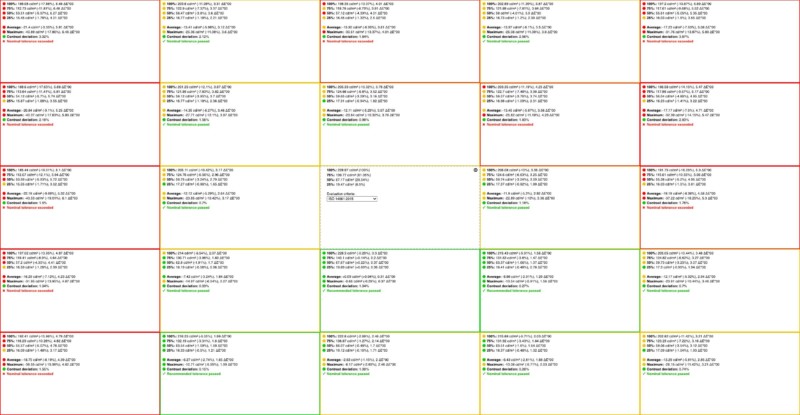
By comparison, even the semi-affordable BenQ monitor we reviewed last month passed at least the nominal tolerance on every single patch, and hit the recommended tolerance on half of them.
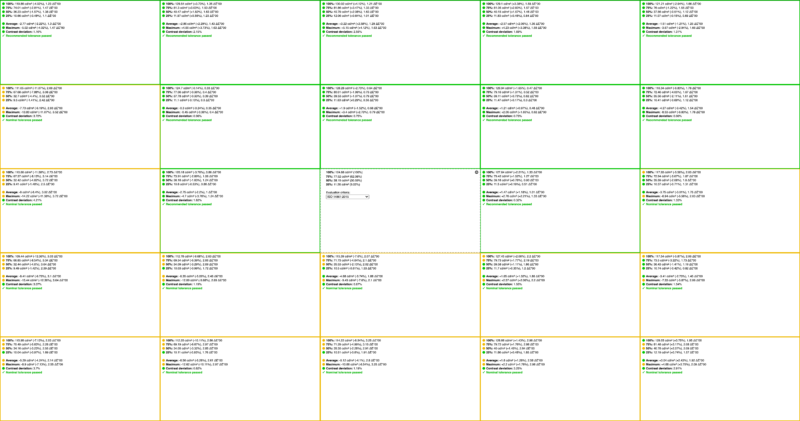
This is what I mean when I say there are a few catches. The headline color specs are great, but more subtle features like uniformity suffer. For enthusiasts, this is just fine, but if you’re doing mostly creative work it might be a problem.
Another catch is the lack of built-in LUT or support for hardware calibration. This forces you to rely on software calibration, which will eat into your bit depth in order to get the tones right.
And if you’re a pixel density freak, the monitor’s 2K resolution (also known as Quad HD) leaves me wanting more from a 32-inch display. According to Is it Retina, at this combination of resolution and screen size, you should stop seeing the pixels from a viewing distance of about 37 inches; but even if that seems workable, it leaves you with less screen real estate for multitasking.
After using a 4K monitor, the icons and windows will look huge unless you scale the display output beyond its built-in resolution.
![]()
Lastly, the monitor earns a VESA DisplayHDR 600 certification, which means it must be able to hit a peak brightness of 600 nits in a 10% center patch test, it must feature local dimming for adaptive contrast, and it must be able to handle a 10-bit signal.
However, it’s worth noting that the “typical” max brightness of the full display is only 400 nits, the panel is 8-bit + FRC (not true 10-bit), and the local dimming on this monitor isn’t really “local” since there aren’t any individually controlled zones to speak of. We’ve asked MSI for clarification on this spec, just in case we’re missing something, but as far as we can tell the panel simply adjusts the backlight based on the relative brightness of everything on your screen—this allows for deeper blacks and brighter specular highlights, but not at the same time.
Earning the DisplayHDR 600 certification is definitely a plus, and it’s a lot better than some monitors that slap “HDR” on the box with no legitimate basis, but I still wouldn’t recommend it for serious HDR editing. It’ll work in a pinch, but nothing more.
Gaming Performance
On the gaming side, the monitor’s main trick can be summed up in one word: speed. The PS321QR can ramp up its refresh rate from 60Hz all the way up to 165Hz at a gray-to-gray (GTG) pixel response time of just 1ms when response time is set to “Fastest” in the user menu. That is very fast, and it is definitely noticeable, although I’d recommend keeping pixel response time set to “Fast” to avoid overshoot/inverse ghosting artifacts.
Admittedly, I’m not a big gamer, but the benefits of a high refresh rate monitor were obvious, even to me. Something as simple as moving between virtual desktops looks tack sharp compared to 60Hz, and gamers will tell you that this initial jump from a standard 60Hz monitor up to 120Hz or 144Hz is the most noticeable. From that point on, you suffer from the law of diminishing returns, spending more money to make the jump from 144Hz to 240Hz or even 360Hz, without noticeably affecting your gaming performance (assuming your GPU can even push 240 or 360fps in-game).
![]()
If you’re a competitive gamer you may want to invest in an even faster monitor, but for enthusiasts 165Hz is more than enough. The Creator PS321QR was designed for people who want to find a balance between a monitor that can kick butt at CS: GO one minute, and transition seamlessly into Photoshop CC the next. In that sense, it delivers.
This is also where the QHD resolution is a feature, not a bug. Pushing 4K pixels takes a lot of graphics power, which either means upgrading to the latest GPU (if you can even find one), or sacrificing frames. Most graphics cards can’t even push 4K at 120Hz or above, so unless you’re rocking an NVIDIA RTX 3000 or AMD RX 6000 series GPU, the PS321QR may already deliver all the pixels you need.
Also of note, the monitor doesn’t support the new HDMI 2.1 standard which means that it can’t hit the maximum display specifications found in either the new Playstation 5 or Xbox Series X. Since it’s also not a 4K monitor though, this was probably not on many next-gen console gamers’ radars to begin with.
Finally, the inclusion of FreeSync Premium Pro is a nice feature that’s worth mentioning. FreeSync is AMD’s implementation of VESA Adaptive Sync technology, a hardware-based variable refresh rate control that prevents screen tearing and compensates for frame rate discrepancies between the GPU and the display. The “Premium Pro” moniker simply means that it also supports HDR content, but otherwise it’s the same as FreeSync Premium.
![]()
More “Gamer” Than “Creator”
The MSI Creator PS321QR has a lot going for it. It’s fast, it’s color accurate, it’s well-built, it’s pretty, and did I mention that it’s also fast? But like every “jack of all trades,” it simply can’t check every box for every person.
Looking at the pros and cons list, you see specific trade-offs that MSI had to make in order to achieve this level of color accuracy at this speed, and I can’t help but notice that most of the cons will hurt “creators” and not “gamers.” If you’re an enthusiast, the lack of hardware calibration or some uniformity issues probably won’t matter much, but it’s important that you know what you’re giving up when you decide to buy a monitor that caters to two, vastly different camps at the same time.
Pros
- 99.9% AdobeRGB coverage with Delta E < 2
- Sleek design
- Great built quality
- 165Hz refresh rate
- 1ms pixel response time
- USB Hub with SD card slot
- Affordable
Cons
- Cumbersome setup
- Poor uniformity
- 2K resolution is low for such a big screen
- No built-in LUT or hardware calibration support
- No power delivery over USB-C
- Magnetic monitor hood is mostly for show
There will always be creator-only monitors that put a higher emphasis on ultimate color performance and everything else that goes along with that “creator” label, but the very fact that monitors like the MSI PS321QR exist delights me. It goes to show just how far and fast we’ve come, and portends great things for the “hybrid” monitor space.
The MSI Creator PS321QR isn’t quite the “do-everything” monitor that it sets out to be, but it only misses that mark by a few features. Give it a 4K panel, better uniformity, support for hardware calibration, HDMI 2.1 support, and USB-C charging, and you’ve got a monitor that every photographer who games (or vice versa) will be clamoring to buy.
Are There Alternatives?
There are a few other “hybrid” monitors like this one that try to deliver both speed and color accuracy.
The $750 Acer ConceptD CP5 is a 27-inch, 2K resolution, 144Hz monitor that hits 99% AdobeRGB with an advertised Delta E of less than one, though it’s aimed more squarely at creators. Another option is the 27-inch LG 27GN950, which boasts a higher 4K resolution, 144Hz refresh rate, 1ms response time, 98% DCI-P3 coverage, and DisplayHDR 600 certification for $800.
If you want to go a little cheaper but still want that gamer/creator combo, the slightly older LG 27GL850 is basically a 2K version of the GN950. It gives up a little resolution and brightness, but still boasts a 144Hz refresh rate, 1ms response time, and 98% coverage of DCI-P3 for the low low price of $450. And if speed is the name of the game, the curved Samsung Odyssey G7—available in 32-inch and 27-inch variants—gives up some color accuracy with only 95% coverage of DCI-P3 and 83% coverage of AdobeRGB, but can hit 240Hz.
Should You Buy It?
For most of the people reading this review, the answer is yes.
If you are equal parts gamer and creator, but not a professional in either field, the MSI Creator PS321QR is a great buy. It’s got sufficient color accuracy to carry you through creative projects while delivering the speed that enthusiast gamers demand.
However, this monitor is not for professional creators or professional gamers.
If color is your number one priority, then there simply is no monitor that delivers the color accuracy, uniformity, and pixel density professionals demand at anything more than 60Hz. Similarly, professional gamers will need to give up some color accuracy and/or uniformity, opting for a panel that can hit 240 or 360Hz without skipping a beat.